How to setup PIA S5 Proxy in Vivaldi
Vivaldi browser is a powerful browser with many benefits, including:
1. Strong customization ability: Vivaldi allows users to customize almost all aspects, including interface, shortcut keys and tabs, etc.
2. Built-in utility tools: Vivaldi has many built-in utility tools, such as notes, screenshots, and quick commands.
3. Fast speed: Vivaldi uses advanced technology to load web pages and respond to user operations faster.
4. Privacy protection: Vivaldi pays attention to user privacy and provides many privacy protection functions, such as ad blocking and tracker blocking.
step 1:
Download and install Vivaldi: https://vivaldi.com/download/
Step 2:
Add proxy settings
After selecting the country, continent, and city, click the "Refresh" button, then right-click to select the proxy IP and port
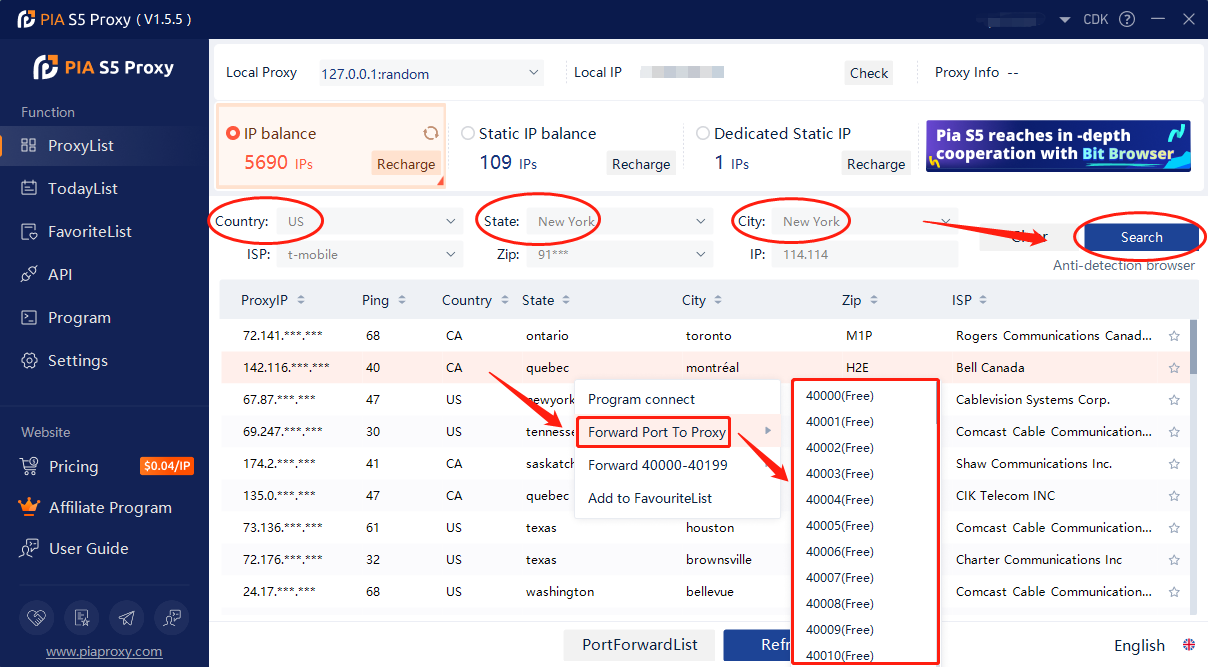
2. Then click the port forwarding list below and copy the port number you just selected
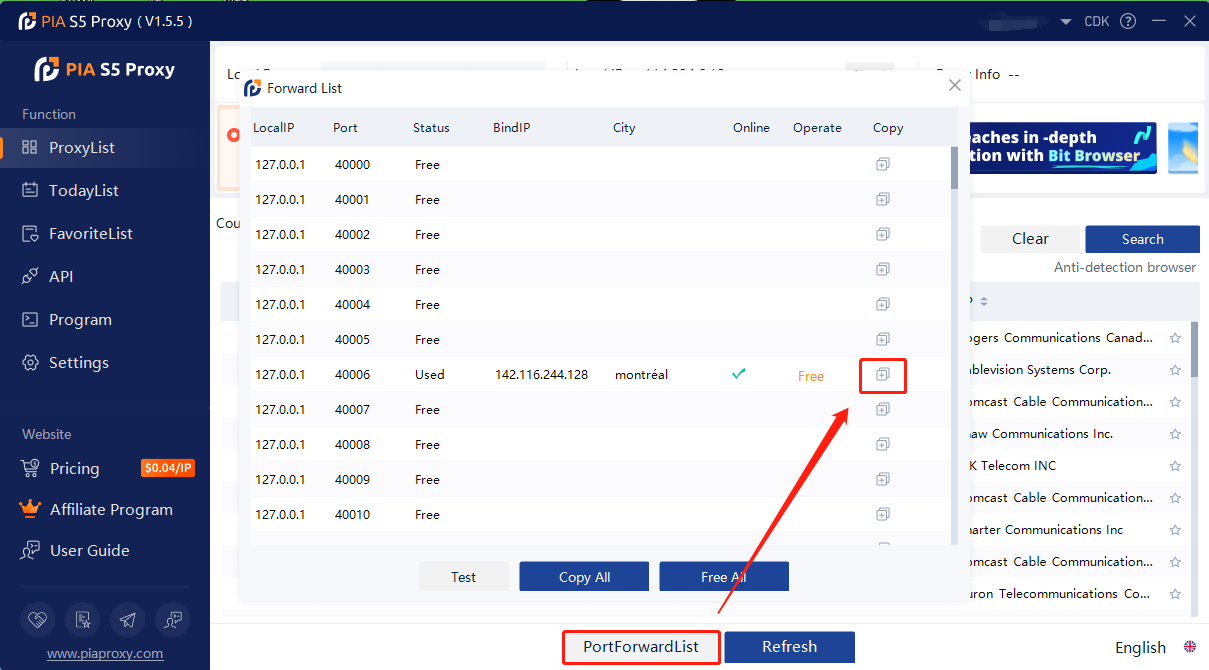
Step 3:
Open Vivaldi > Settings > Network > Proxy Settings > Click to enable proxy server > Enter IP address, port > Save
1. Open Vivaldi, click the settings icon in the lower left corner
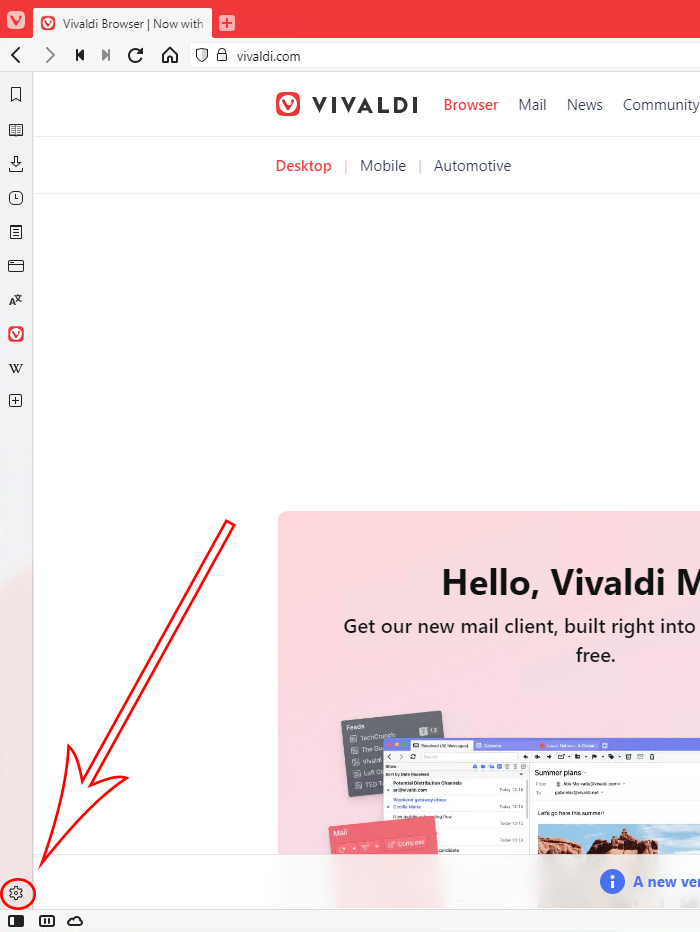
2. Select the network and click Proxy Settings
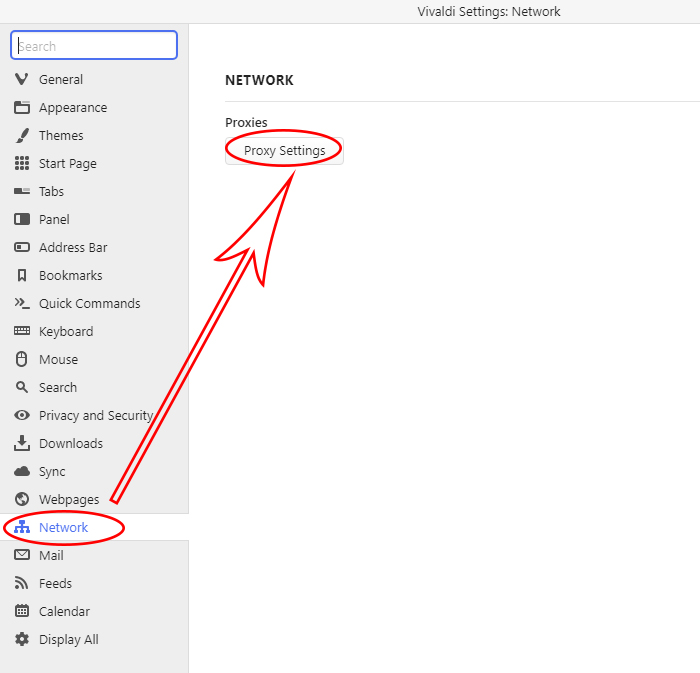
3. Click to open the proxy server, enter the IP address and port, and click Save
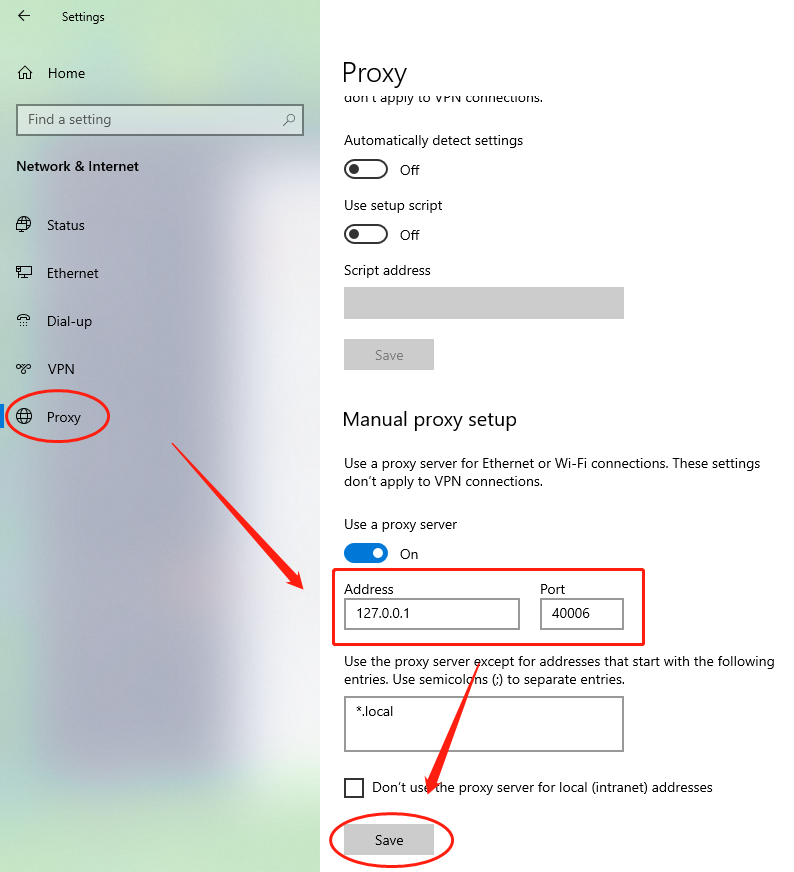
4. Open a new window to detect the IP address, which is the assigned agent
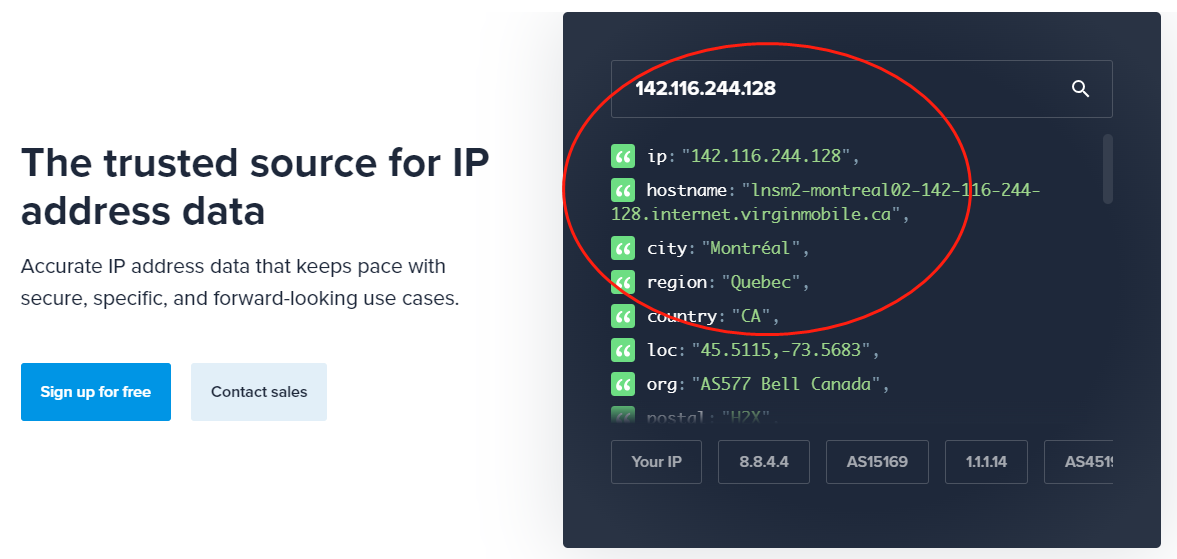
Click to view detailed video tutorial——
Follow the process above and you're ready to get started with Vivaldi browser. If you have any questions about the integration, or want to learn more about other topics, you can consult the online customer service for help


































































