How to Set Up a Proxy Server on Tor Browser
Using Tor Browser has the following advantages:
1. Anonymity: The Tor network protects your online privacy by encrypting and routing traffic across multiple nodes, so you can browse websites and use online services without revealing your identity.
2. Security: Tor Browser provides additional security features, such as automatically blocking plug-ins and JavaScript, to reduce your browser's exposure to potential vulnerabilities and attacks.
3. Freedom: Tor Browser is free software, you can use it, download it, share it and modify it freely.
4. Portability: Tor Browser can run on multiple operating systems and can be started from a USB drive or other removable media.
For your convenience, here's a complete step-by-step guide:
step 1:
Download and install Tor Browser: https://www.torproject.org/download/
Step 2:
Add proxy settings
1. After selecting the country, continent, and city, click the "Refresh" button, then right-click to select the proxy IP and port
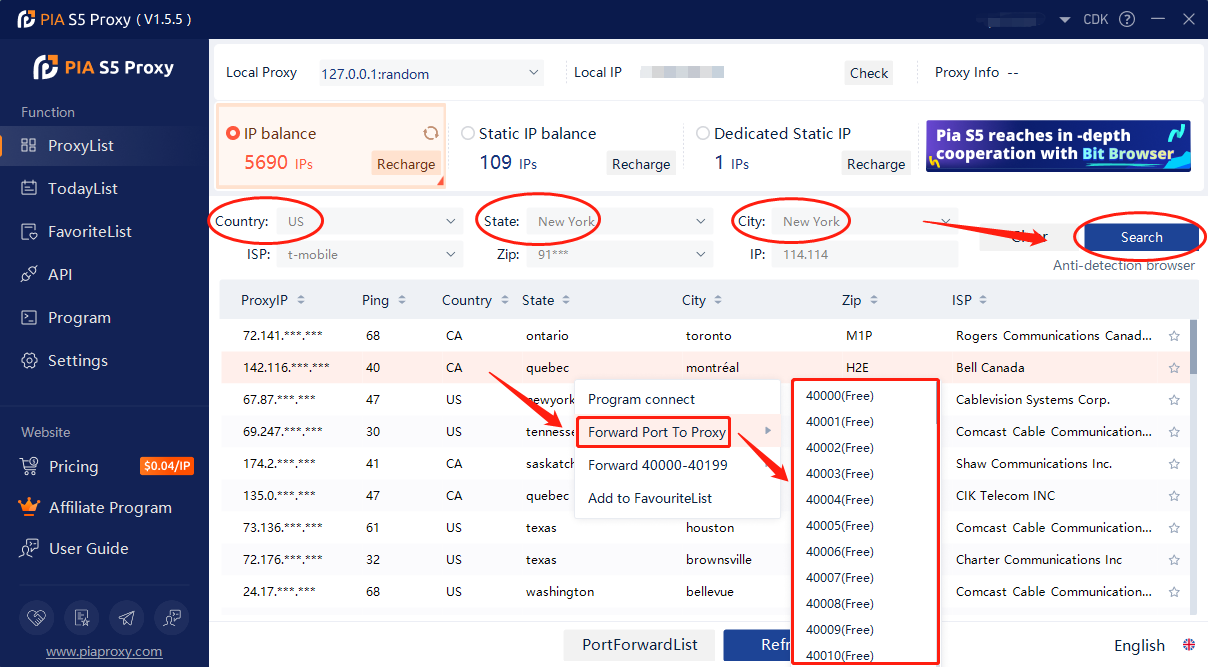
2. Then click the port forwarding list below to copy the port number you just selected
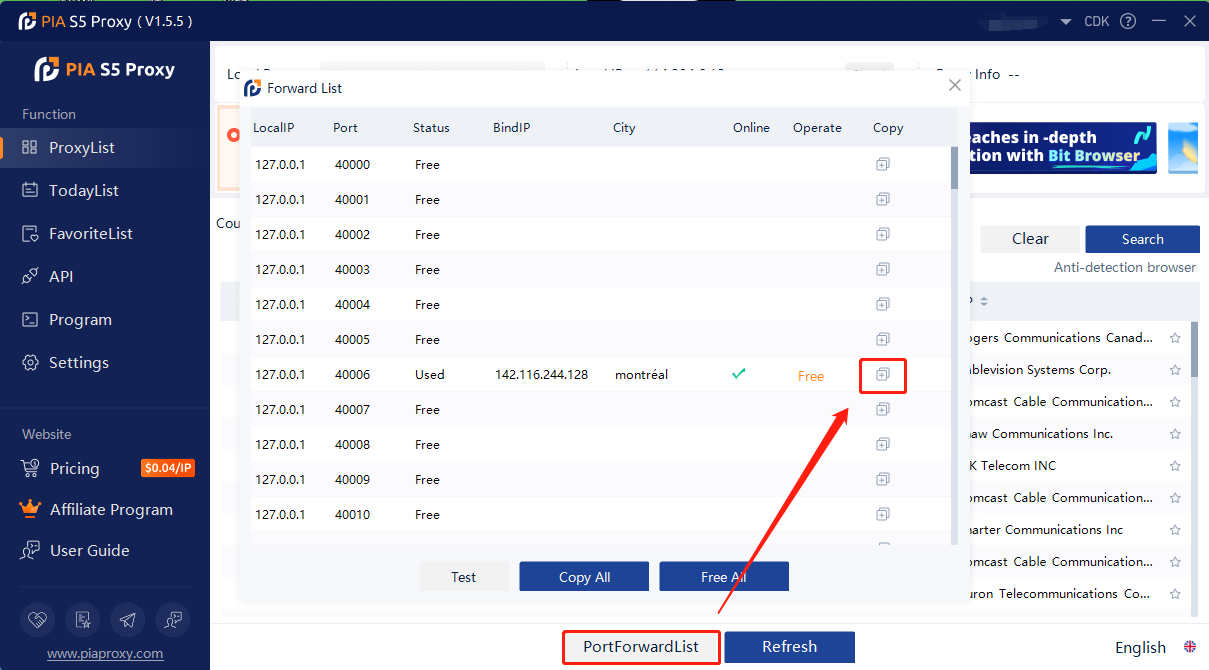
Step 3:
1. Open Start Tor Browser
2. Click on the application menu icon
3. Click Settings
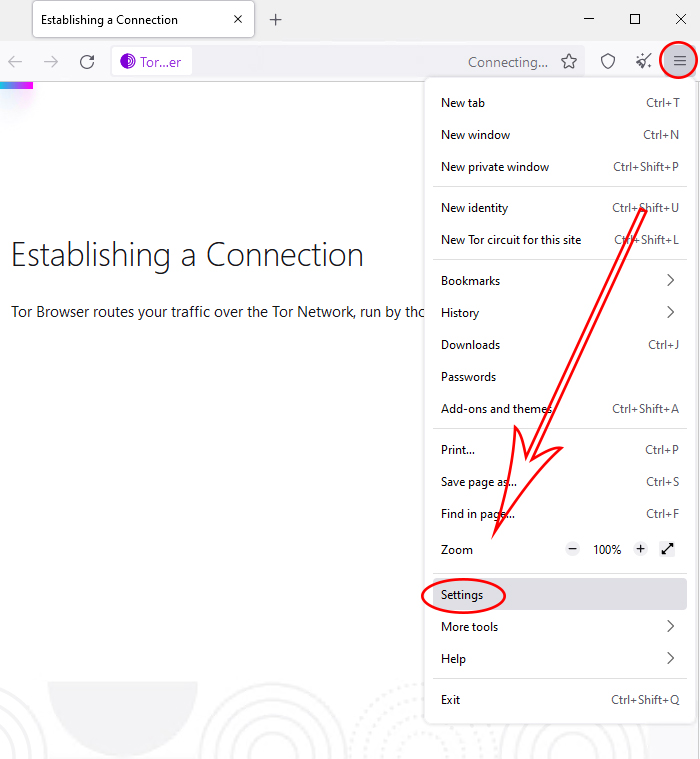
4. Click on connect
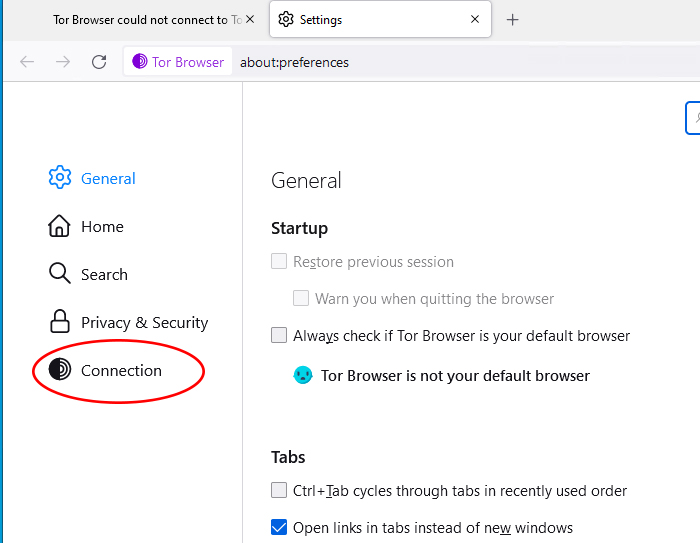
5. Click Settings
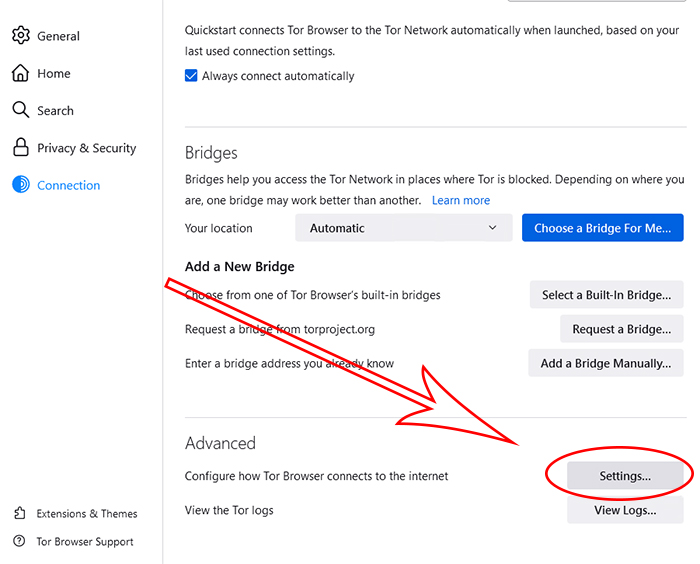
6. Proxy type selection SOCKS 5
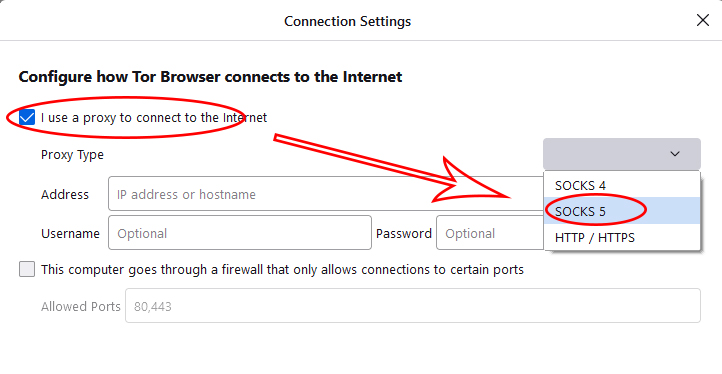
7. Paste the copied IP address and port and click OK
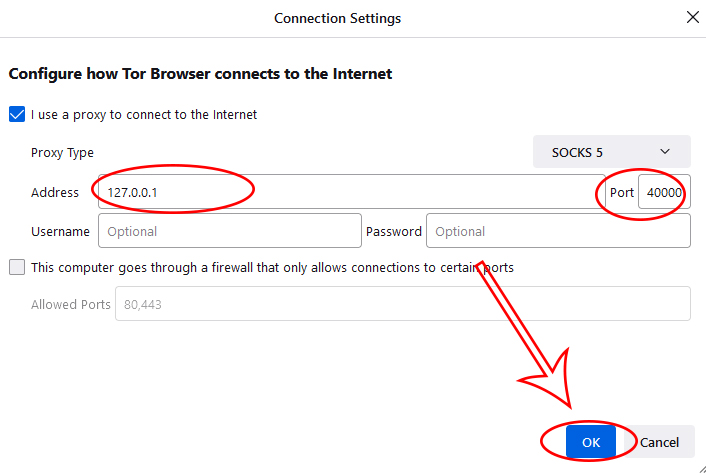
8. Open a new window to view the IP, which is the assigned agent

Click to view detailed video tutorial——
Follow the process above and you're ready to get started with Tor Browser. If you have any questions about the integration, or want to learn more about other topics, you can consult the online customer service for help


































































