How to set up PIA S5 Proxy in XLogin browser
XLogin browser has the following benefits:
Can automatically synchronize information such as bookmarks, history and passwords;
Multiple accounts can be used to log in to the same website;
Shortcut keys can be customized to improve operation efficiency;
Support a variety of plug-ins and extensions to enhance browser functionality;
It has high security and privacy protection capabilities.
step 1:
Download and install XLogin
Website: https://xlogin.us/?p=PIA
Step 2:
Add proxy settings
1. After selecting the country, continent, and city, click the "Refresh" button, then right-click to select the proxy IP and port
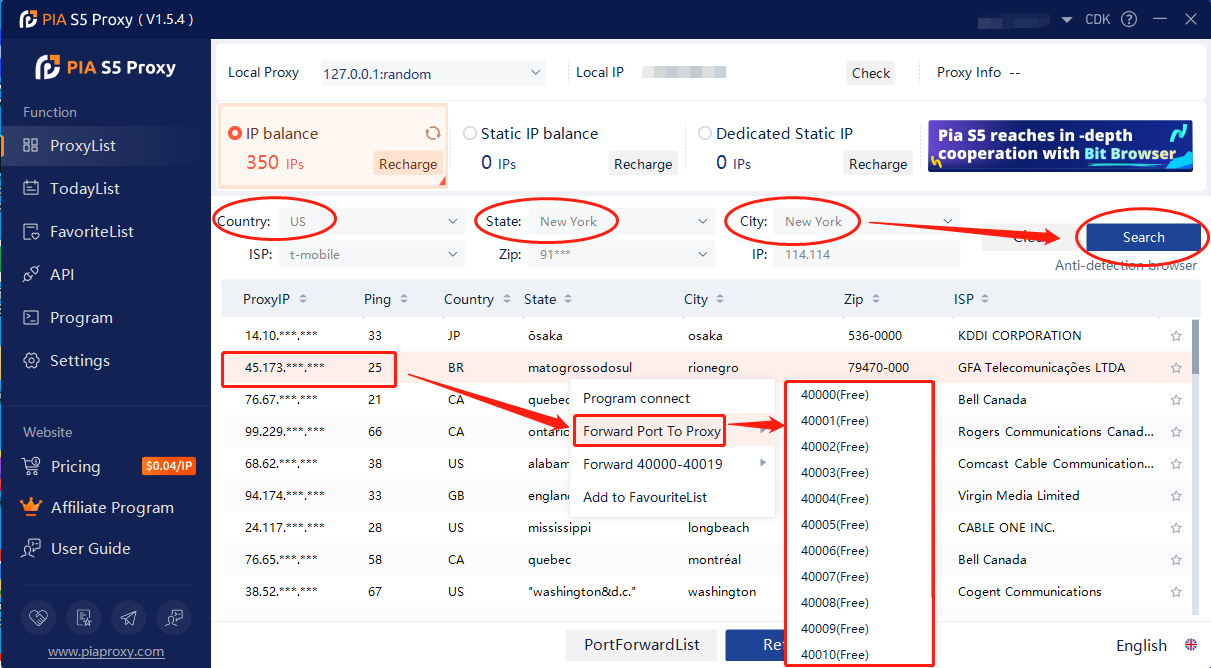
2. Then click the port forwarding list below and copy the port number you just selected
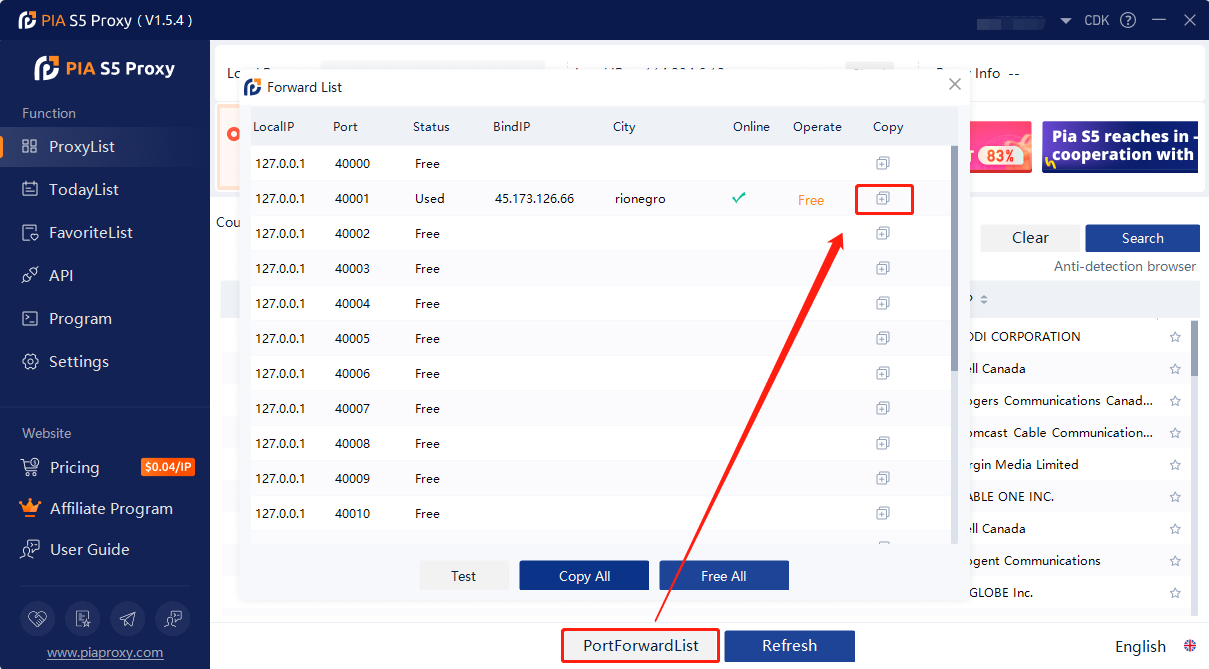
3. Open XLogin browser and click New browser profile
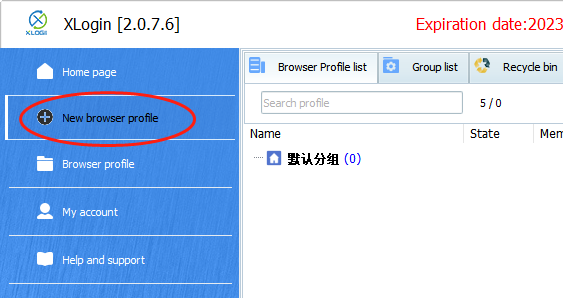
4. Click Set Proxy Server
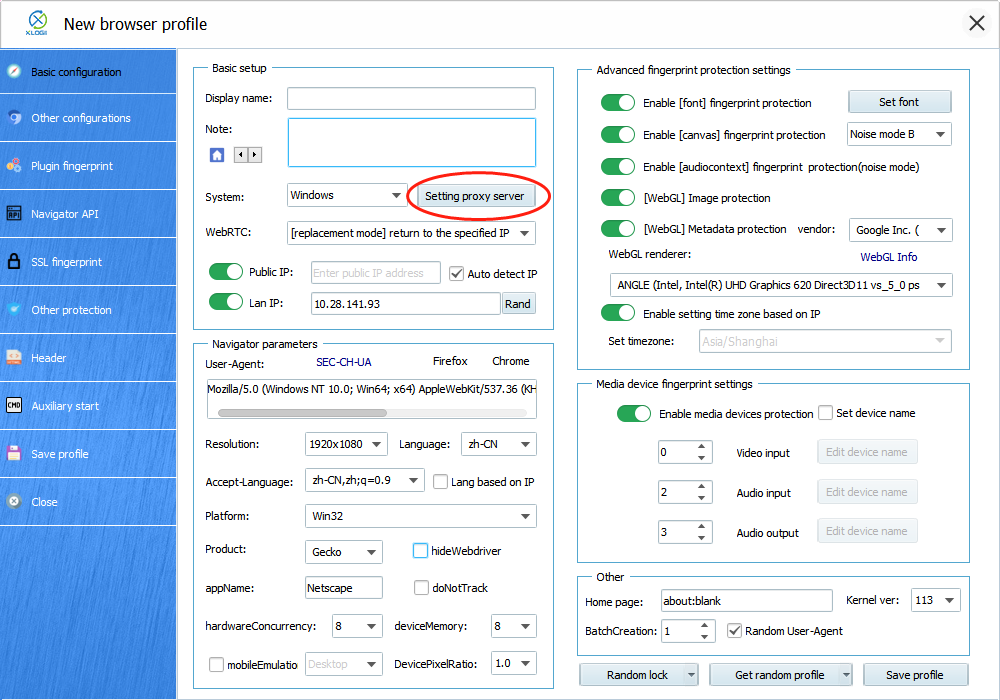
5. Turn on the proxy server, select Socks 5 Proxy as the proxy mode
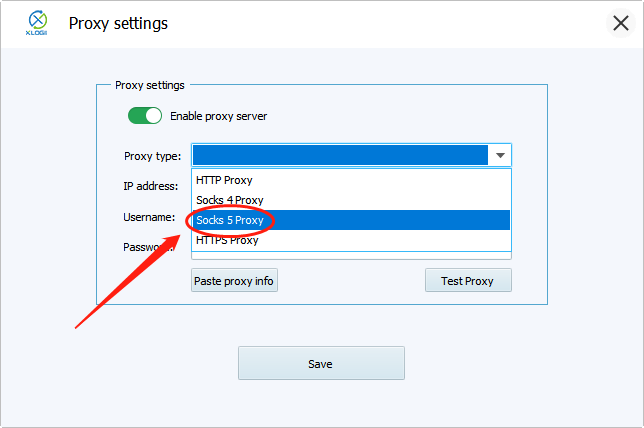
6. Enter the proxy credentials (IP and port) to test the proxy
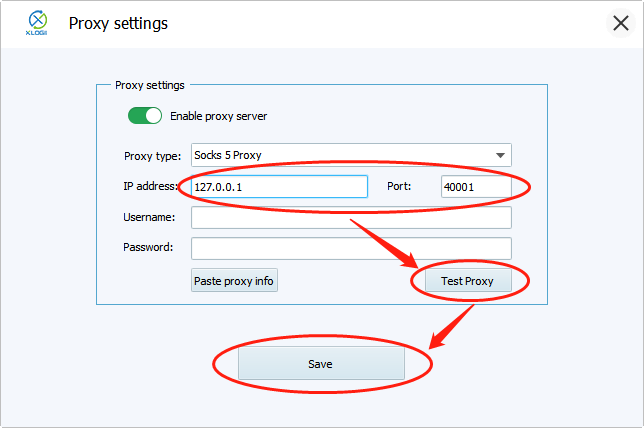
7. After detecting the proxy IP successfully, click OK
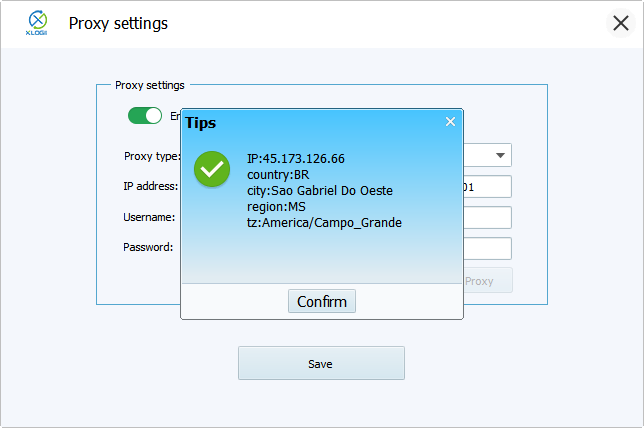
8. Then we click to save the configuration file
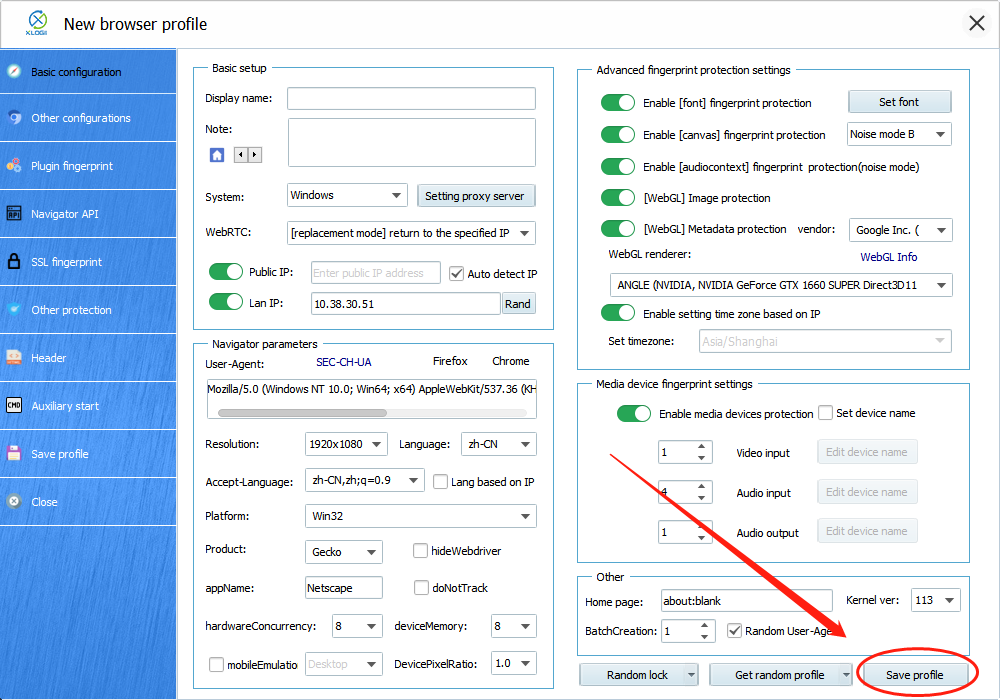
Click to view detailed video tutorial——
According to the above process, you can start to use it through the XLogin browser. If you have any questions about the integration, or want to learn more about other topics, you can consult the online customer service for help


































































