Getting Started
Payment Guide
Integration Tutorial
Fingerprint browser
Browser
Simulator
Proxy Manager
Operating System Settings
Integration Tutorial
Integration Tutorials
Fingerprint browser
Browser
Simulator
Operating System Settings
Integration Tutorial
Fingerprint browser
Browser
Simulator
Operating System Settings
PIA Client
Group Control APP
Undetectable Settings with Pia S5 Proxy
Why choose Undetectable Browser?
Undetectable.io - is an anti-detect browser designed to protect your online identity by altering digital fingerprints of your device, such as OS, cookies, languages, User-Agent, fonts, and more. It even covers mobile device fingerprints. When used with a proxy, it enables the creation and management of multiple unique browser profiles with their own settings and extensions, preventing websites from identifying any connections between them. It is ideal for managing accounts, crypto-wallets, and web scraping.
What sets this service apart from competitors?
The developers of Undetectable regularly update the Chromium core, allowing profiles to blend more seamlessly with the average internet user crowd. The service has maintained a stable uptime of 99.99% for three years. The program is optimized to handle over 5,000 profiles and comes in three versions: for Windows 10/11, for macOS devices with M1/M2 processors, and for macOS with Intel processors.
Among its standout features are:
Mass profile creation;
Automatic cookie farming;
Managers for mass proxy and extension operations;
Action automation through an API;
The 'Paste like a human' feature, which emulates human behavior in text pasting to reduce the risk of automation detection;
A synchronizer that allows simultaneous management of multiple browser profiles. Your actions in the main window will be replicated in other windows, like typing, opening new tabs, etc.
How to Set up Pia S5 Proxy in Undetectable?
step 1:
Download and install: https://undetectable.io/
Step 2:
Add proxy settings
1.After selecting the country, continent, and city, click the "Search" button
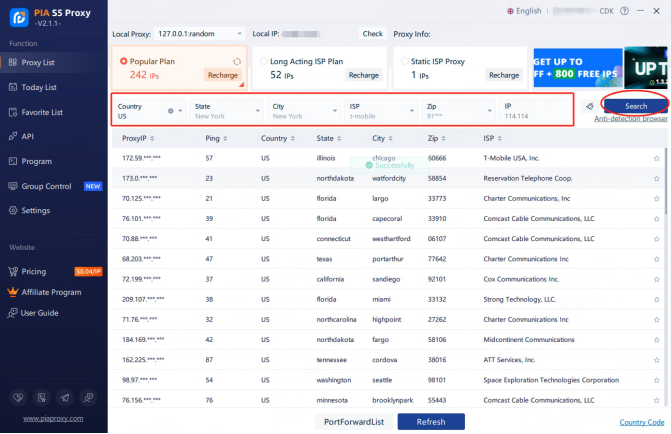
2. Then right-click and select proxy IP and port
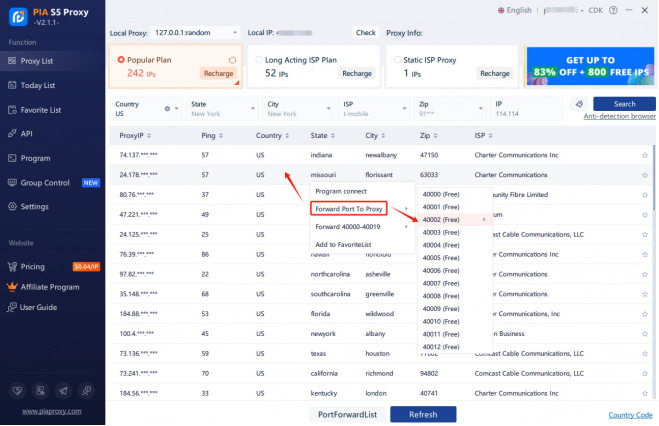
3. Then click on the port forwarding list below and copy the port number you just selected.
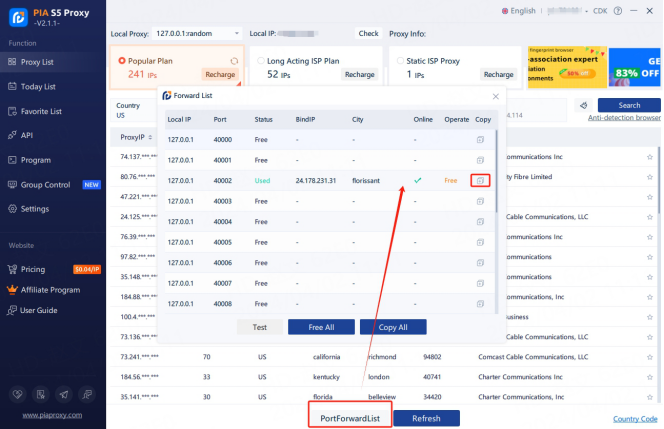
Step 3:
Add proxy settings
1. Open Undetectable, click New Configuration, enter a name, select the proxy type and enter the IP and port number
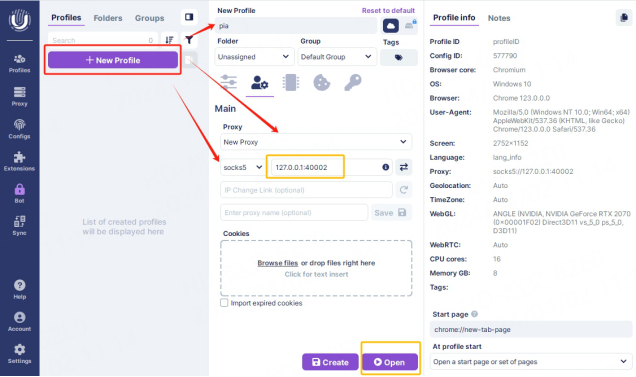
2. Click Save, the configuration is complete, click the "open" button, you can click to use it in the list on the left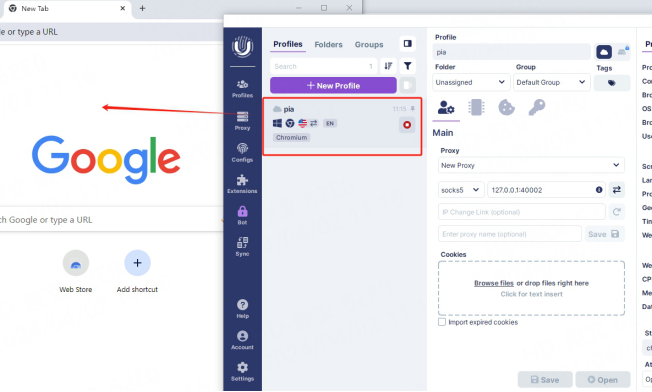
This document provides you with everything you need to get started with our proxy
If you can't find something or need assistance, please contact us at [email protected] or via our 24/7 live chat.
Our file has two main parts. The first one is dedicated to PIA proxy integration proxy and the second one is dedicated to the use of the free tool
This section contains information about using free tools, where you can find the specific process and method for configuring each tool and proxy IP. Choose the proxy tool that's right for you and follow the guidelines for smooth integration.
If you need any assistance, please feel free to contact us at [email protected] We will try our best to help you solve the problem.
How long can I use the proxy?
How to use the proxy ip I used before?
How long does it take to receive the proxy balance or get my new account activated after the payment?
Can I only buy proxies from a specific country?
Can colleagues from my company use the same account as me?
Help Center