How to setup PIA S5 Proxy in Brave
Brave browser has the following advantages:
1. Faster speed and better performance.
2. Better privacy protection, can block ad tracking and third-party cookies.
3. Built-in ad and tracker blocker, which can reduce the number of ads and page loading time.
4. Support cryptocurrency wallet and automatic contribution system, which can motivate content creators.
5. The built-in HTTPS Everywhere extension can automatically convert HTTP connections into secure HTTPS connections.
6. Support cross-platform, can be used on different platforms such as Windows, macOS, Linux, iOS and Android.
step 1:
Download and install Brave: https://brave.com/?p=PIA
Step 2:
Add proxy settings
1. After selecting the country, continent, and city, click the "Refresh" button, then right-click to select the proxy IP and port
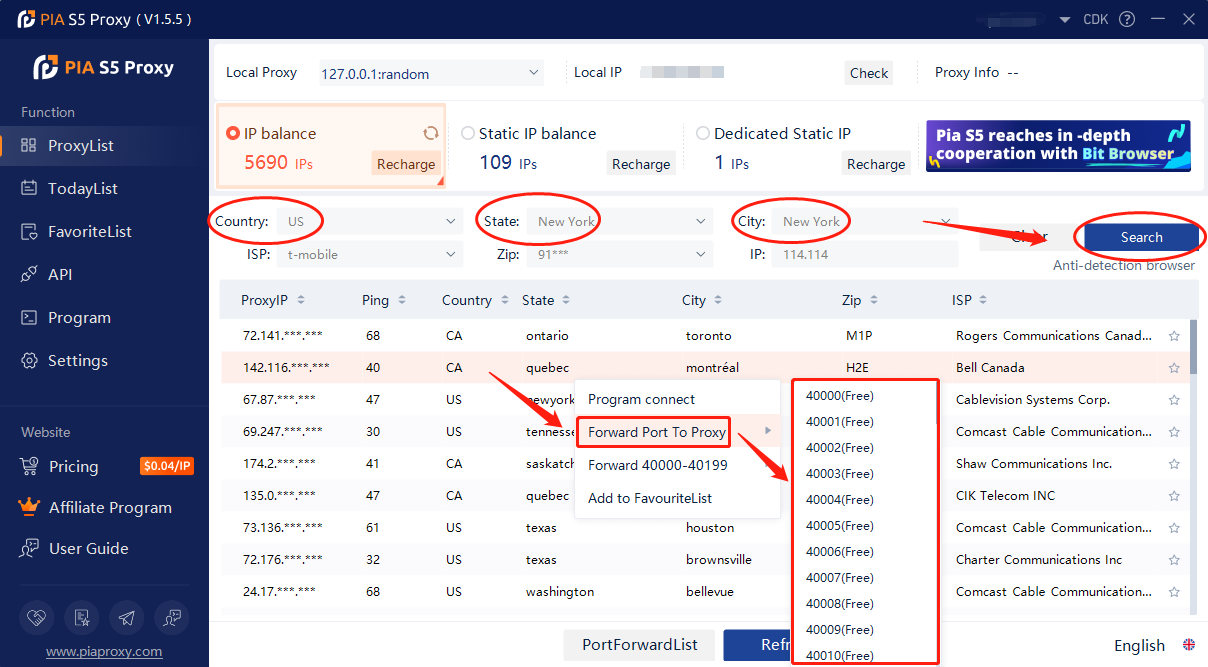
2. Then click the port forwarding list below and copy the port number you just selected
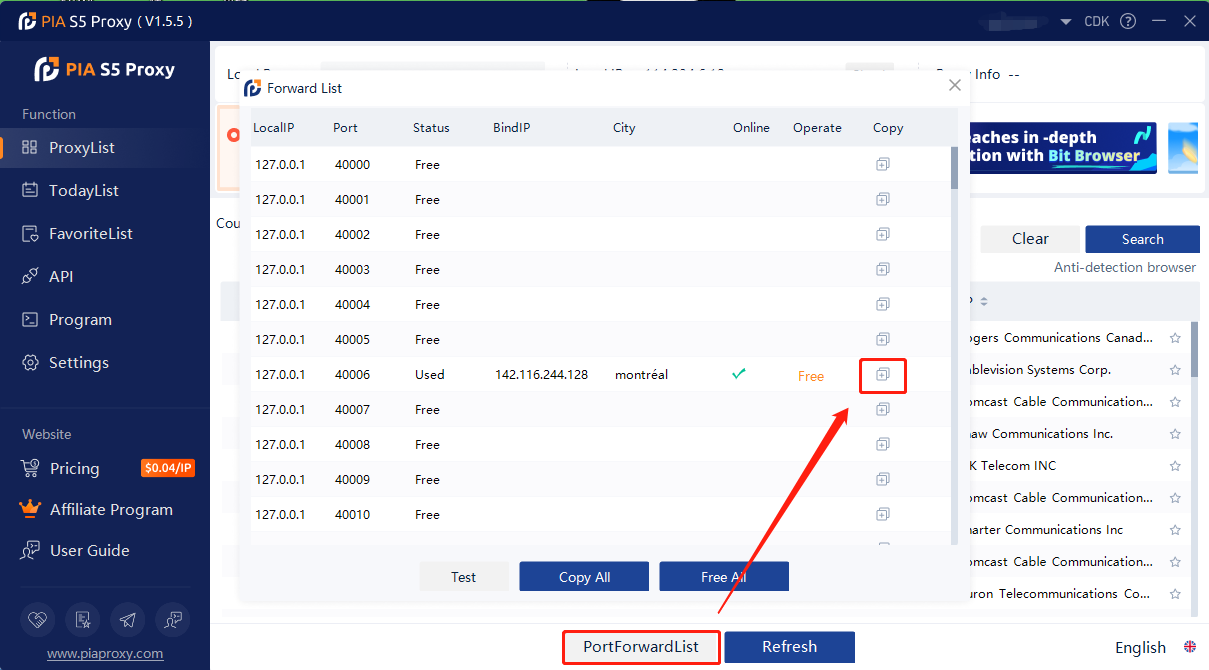
Step 3:
Add proxy settings
Open Brave > Settings > System > Open Proxy Settings of your computer > Click Open Proxy Server > Enter IP Address, Port > Save
1. Open Brave, click the icon in the upper right corner, and open the settings
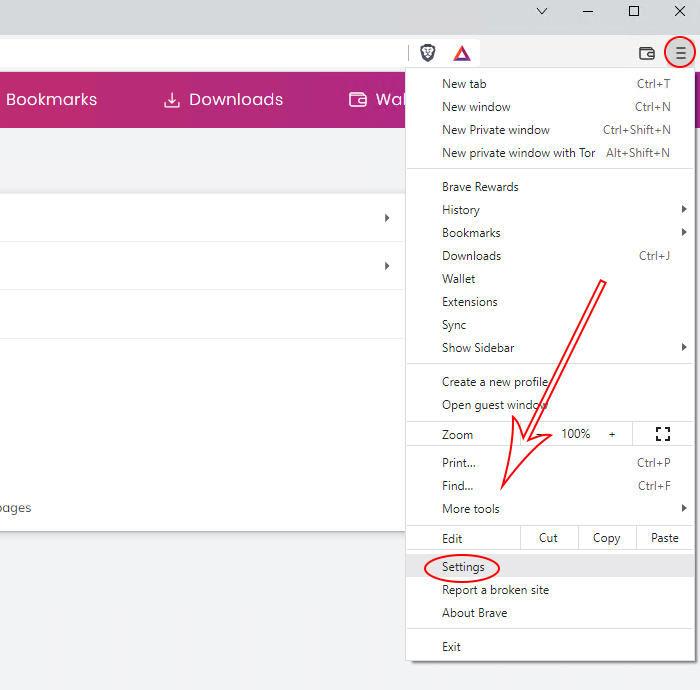
2. Select the system and open the proxy settings of your computer
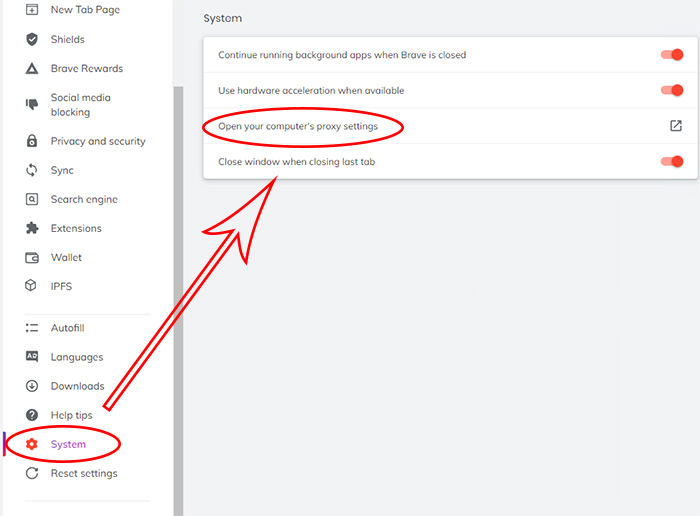
3. Click to open the proxy server, enter the IP address and port, and click Save
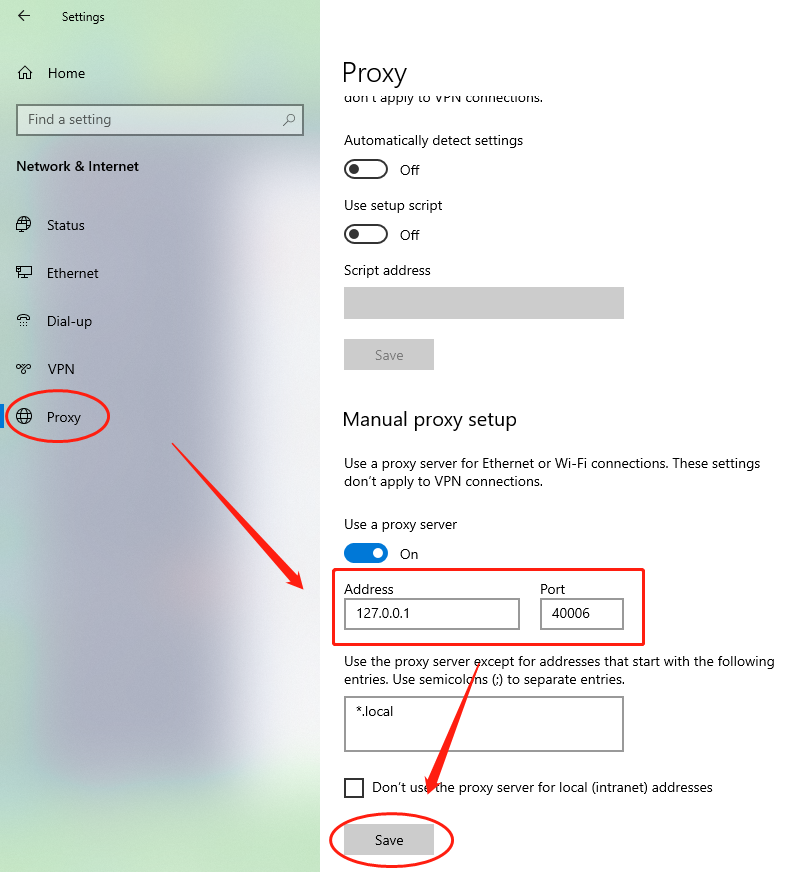
4. Open a new window to detect the IP address, which is the assigned proxy
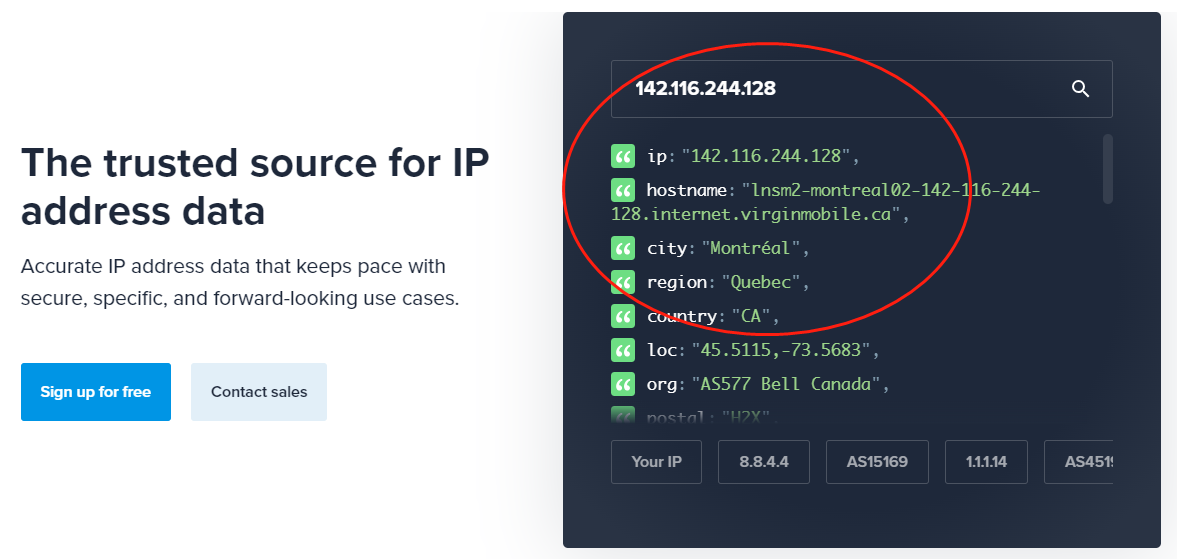
Click to view detailed video tutorial——
Follow the process above and you're ready to get started with Brave. If you have any questions about the integration, or want to learn more about other topics, you can consult the online customer service for help


































































