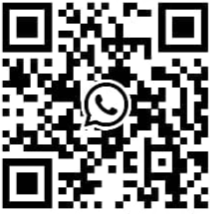How to Change Your Proxy Settings on Windows 11 & Windows 10
Whether you're connecting to a corporate or university network, or leveraging a specialized service for market research, knowing how to change your proxy settings on Windows 11 & Windows 10 is an essential skill. Configuring a proxy server allows your computer to route its internet traffic through an intermediary, a process required for many professional and academic tasks.
Fortunately, managing your Windows proxy settings is a straightforward process built directly into the operating system. This guide provides clear, step-by-step instructions—plus troubleshooting tips—to help you successfully configure and manage your connection on both of Microsoft's latest platforms.
Understanding Proxy Settings in Windows
Before we dive into the steps, it's helpful to understand what these settings do. A proxy server acts as a gateway between your device and the internet. When you configure your Windows proxy settings, you are telling your computer to send all its web requests to a specific server address and port. This server then forwards the requests on your behalf. This is commonly used to access private networks or to perform specific business intelligence tasks from different geographical viewpoints.
How to Change Proxy Settings on Windows 11
Windows 11 features a streamlined interface, making it easy to find and adjust your network configurations. Follow these steps to change your proxy settings.
Open Windows Settings: Press the Windows key + I on your keyboard, or right-click the Start button and select Settings.
Navigate to Network & internet: In the left-hand sidebar, click on Network & internet.
Select Proxy: From the list of options, choose Proxy.
Configure the Proxy Settings: You will see two main options: "Automatic proxy setup" and "Manual proxy setup." For most services, you will use the manual option.
Click the Set up button next to "Use a proxy server" in the Manual proxy setup section.
A new window will appear. Toggle the Use a proxy server switch to On.
In the Proxy IP address field, enter the server address provided by your network administrator or service.
In the Port field, enter the corresponding port number.
If there are specific addresses you wish to bypass the proxy for, you can enter them in the box below.
Save Your Changes: Click the Save button. Your system will now use the new proxy settings for its internet connections.
How to Change Proxy Settings on Windows 10?
The process for configuring a proxy server on Windows 10 is very similar, with only minor visual differences in the Settings menu.
Open Windows Settings: Press the Windows key + I or click the Start button and select the gear icon for Settings.
Go to Network & Internet: In the Settings window, click on the Network & Internet category.
Choose the Proxy Tab: From the menu on the left side, select Proxy.
Input Your Proxy Server Details: Scroll down to the "Manual proxy setup" section.
Toggle the Use a proxy server switch to On.
In the Address field, type or paste the IP address of the proxy server.
In the Port field, type the correct port number.
You can also add exceptions for addresses that should not use the proxy connection.
Apply the Settings: Click the Save button. Your Windows 10 proxy settings are now active.
How to Disable Your Windows Proxy Settings
There may be times when you need to turn off your proxy. To do this, simply follow the same steps for your version of Windows to navigate to the Proxy settings page.
In the "Manual proxy setup" section, toggle the Use a proxy server switch to the Off position.
Click Save. Your computer will now connect to the internet directly.
It's that simple to revert to your standard connection.
Elevate Your Connection: The PIA S5 Proxy Advantage
While manual configuration is straightforward, the reliability of the proxy you use is what truly matters. Public or unreliable proxies often lead to connection errors and slow speeds. This is where a professional service like PIA S5 Proxy offers a robust solution, seamlessly integrating with your Windows proxy settings to empower your work.
Effortless Integration:
The IP address and port credentials provided by PIA S5 Proxy can be directly copied and pasted into the Windows manual setup fields, allowing you to get connected in seconds.
Unmatched Reliability:
Forget the frustration of failing connections. With a massive pool of over 350 million ethically sourced residential IPs from 200 countries, you can be confident that the proxy server you configure will be stable and performant.
Precision for Professional Tasks:
PIA S5 Proxy allows for advanced geo-targeting by country, state, and even city. This capability is invaluable for localized data gathering, ad verification, and market analysis, giving you an authentic view from anywhere in the world.
High-Speed Performance:
The PIA S5 Proxy network is optimized for speed, ensuring that routing your traffic through a proxy server on Windows 10 or 11 does not create bottlenecks, making it ideal for even the most data-intensive projects.
Common Issues & Troubleshooting
Q1: Why are my proxy settings greyed out or unchangeable?
A: This often happens if your computer is managed by an organization (like a company or school) or if certain security software is managing your network settings. You may need to contact your IT administrator for assistance.
Q2: I configured the proxy, but I still can't connect. What should I do?
A: First, double-check that the Proxy IP address and Port are entered correctly. A single typo can cause a connection failure. Second, ensure the proxy server itself is online and that you have the correct credentials to access it.
Q3: Windows keeps turning my proxy settings on by itself. How can I fix this?
A: This issue can sometimes be caused by an application or a browser extension. Try disabling recently installed extensions or checking the settings of network-related software on your PC.
By following these steps and tips, you can confidently manage your Windows proxy settings and ensure your computer is correctly configured for any network environment or specialized task.
< Previous
What Is a Proxy Address? A Simple Guide