How to set up PIA S5 Proxy on Vmlogin
Vmlogin is a virtual machine management tool that allows you to manage your virtual machines more conveniently. The benefits of using Vmlogin include:
You can easily manage virtual machines through the web interface instead of using the command line.
You can access your virtual machine on any device as long as you have an internet connection.
You can easily create, delete and backup virtual machines.
You can easily share a virtual machine and let others access your virtual machine, or let others share their virtual machine for you to access.
Step 1:
Download and install Vmlogin
Website: https://www.vmlogin.com/?p=PIA
Step 2:
Add proxy settings
1. After selecting the country, continent, and city, click the "Refresh" button, then right-click to select the proxy IP and port
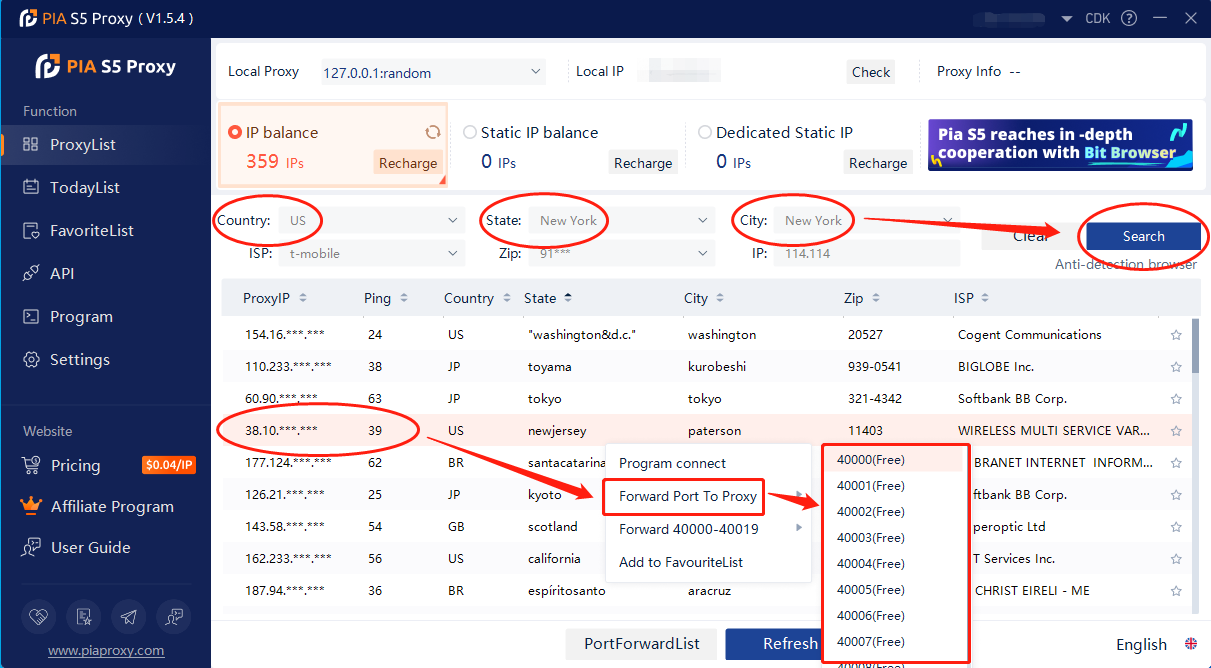
2. Then click the port forwarding list below and copy the port number you just selected
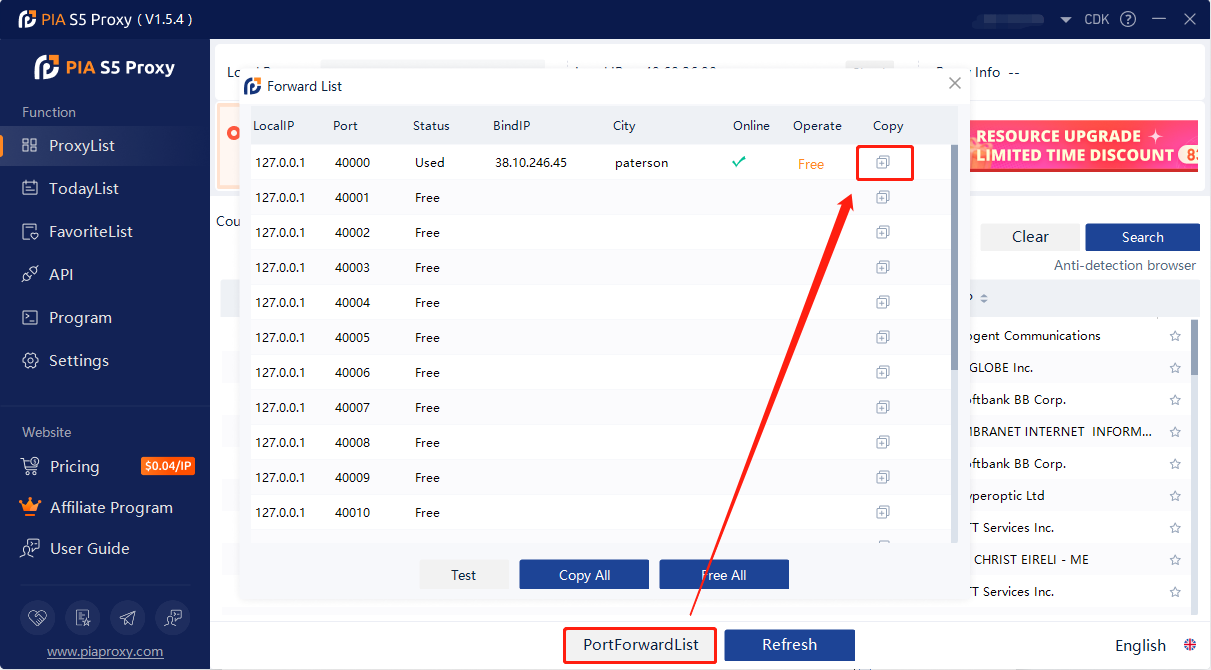
3. Log in to the Vmlogin interface > click "New Browser Profile" > find "Set Proxy Server"
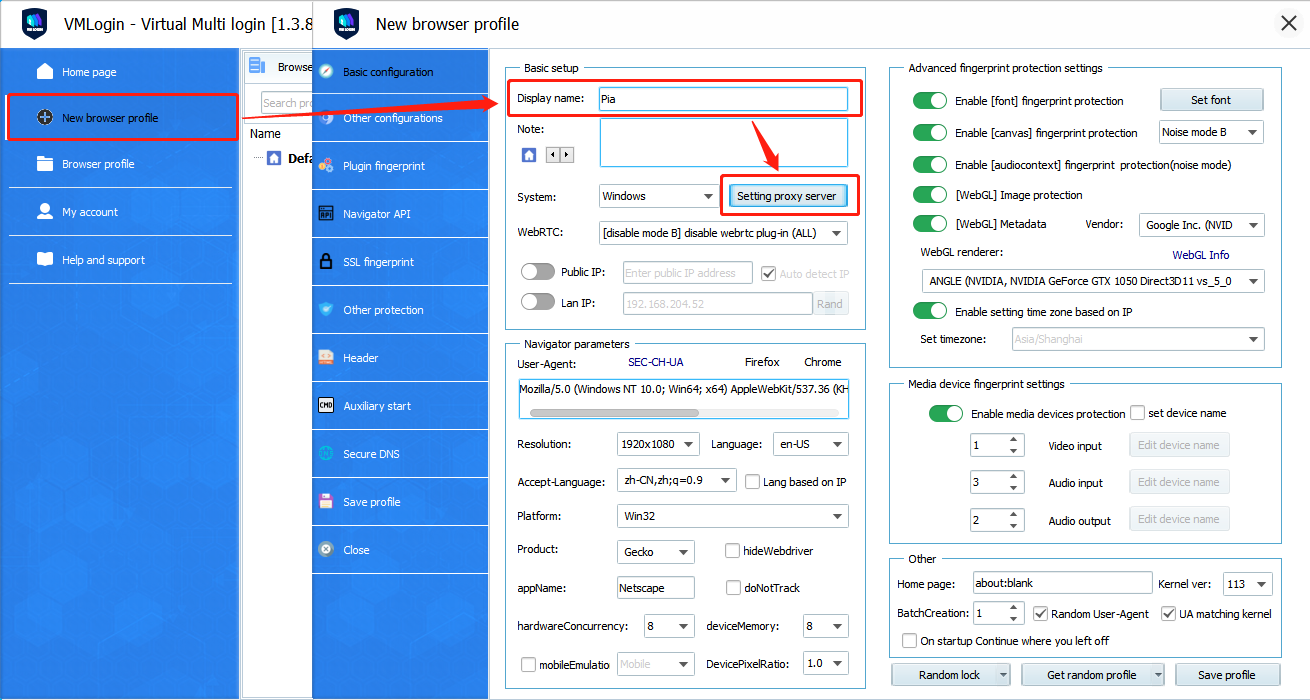
4. Open "Enable Proxy Server" > select "socks5 proxy" for proxy type > paste the proxy IP and port just copied, then click "Check Network" > finally click "Save", the proxy is successful!
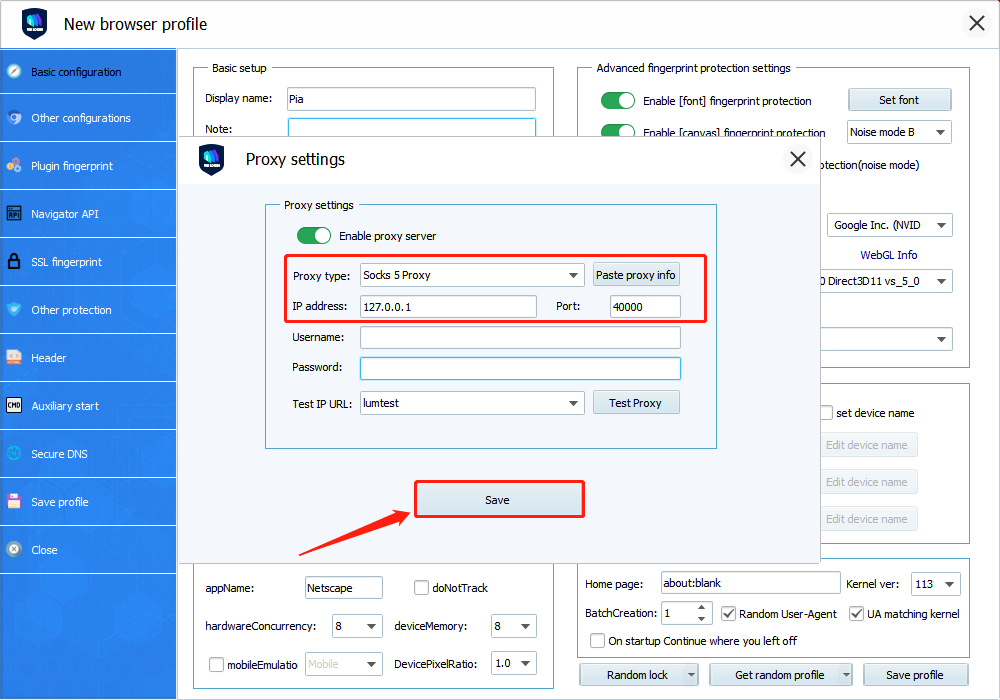
5. After saving, right-click the configured browser and click "Start Browser"
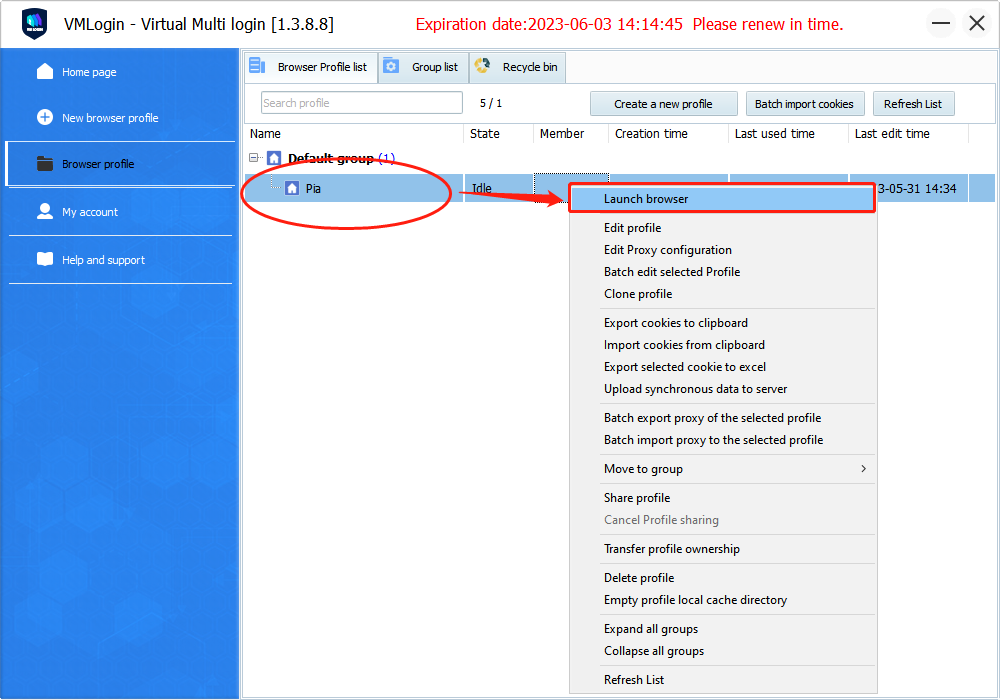
Click to view detailed video tutorial——
According to the above process, you can start using Vmlogin. If you have any questions about the integration, or want to learn more about other topics, you can consult the online customer service for help


































































