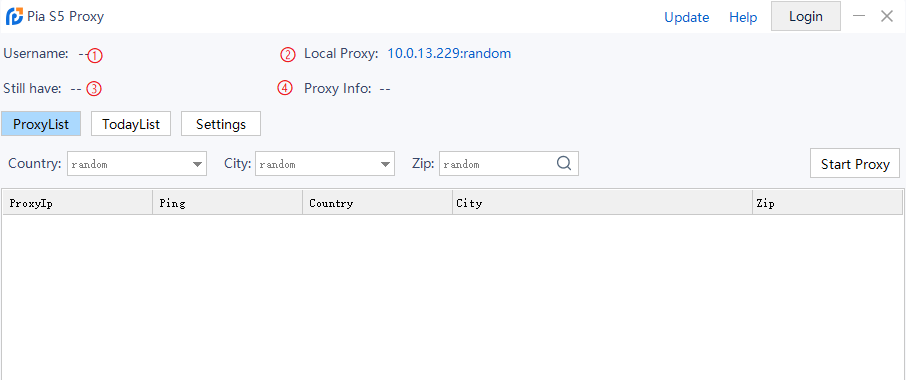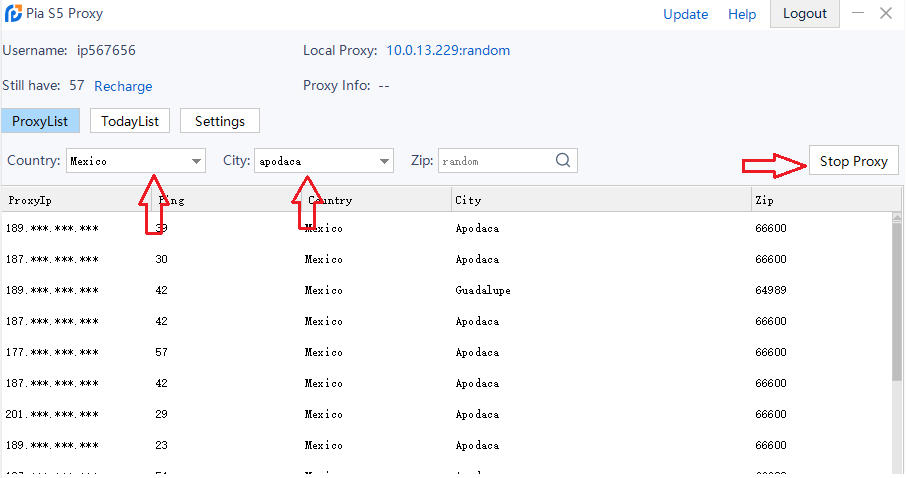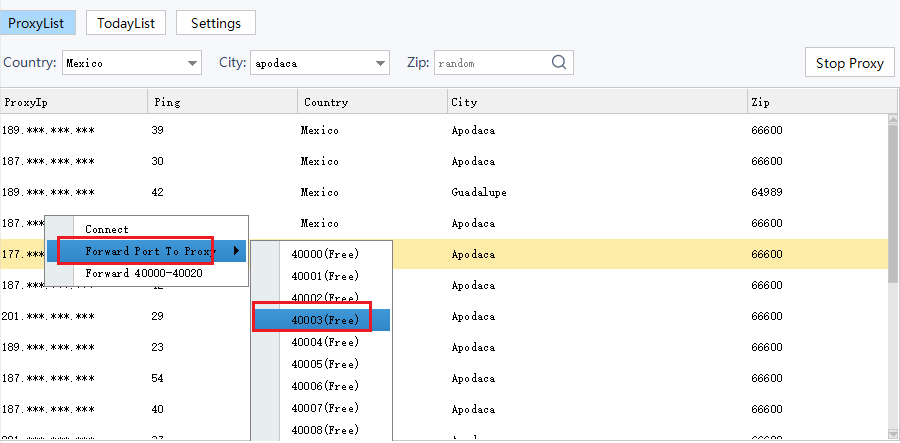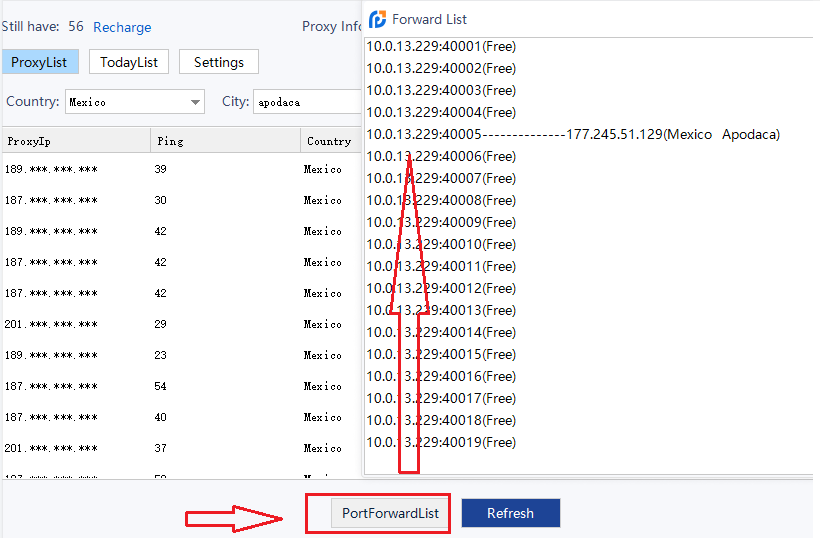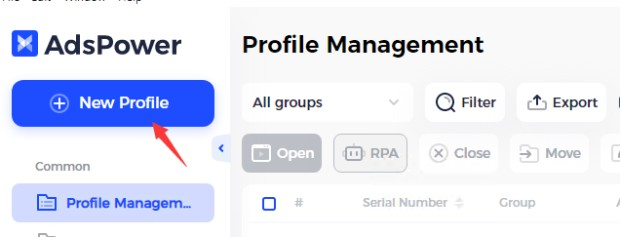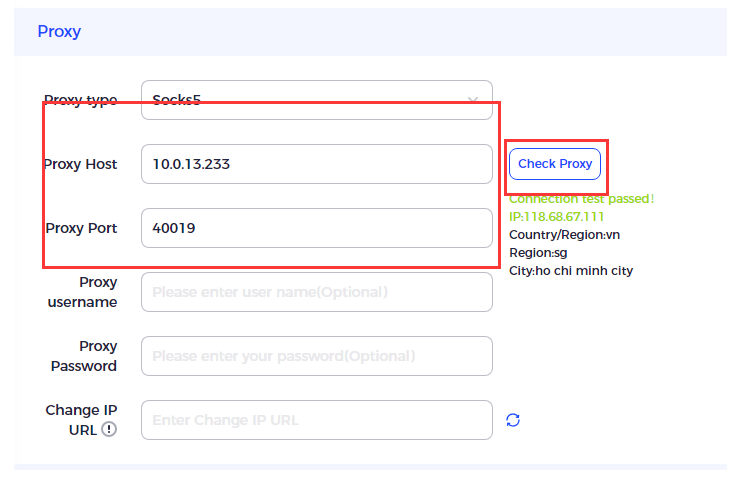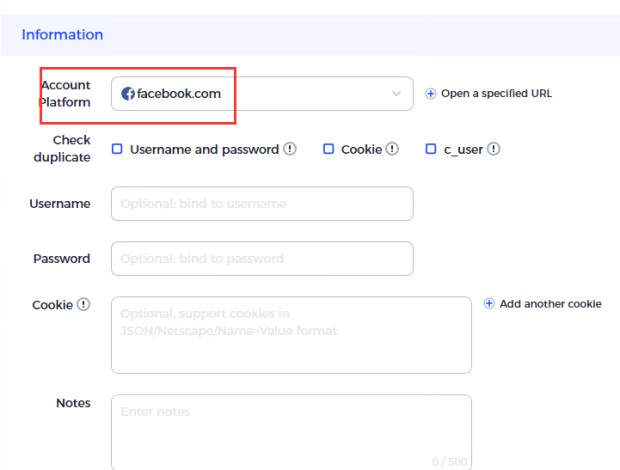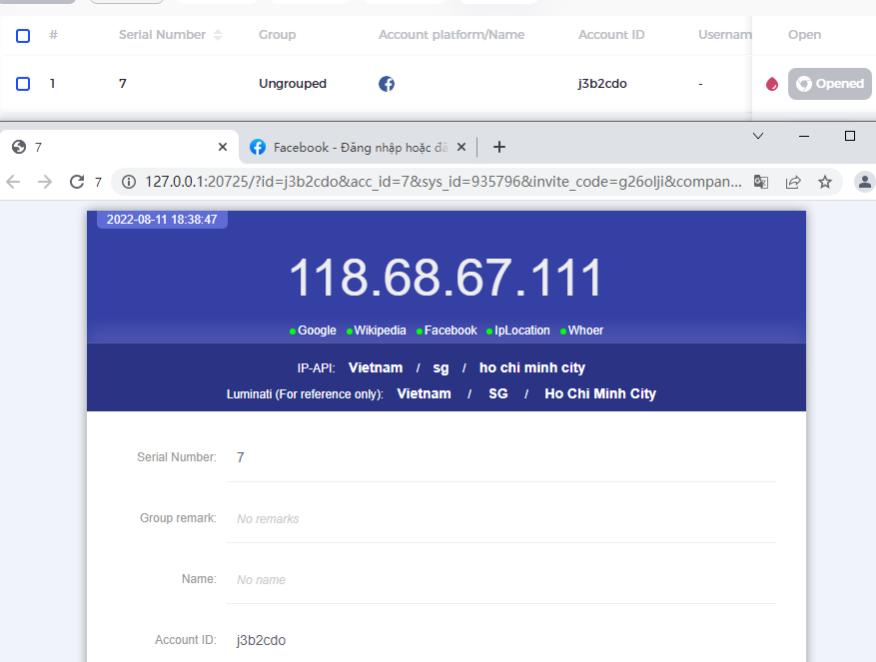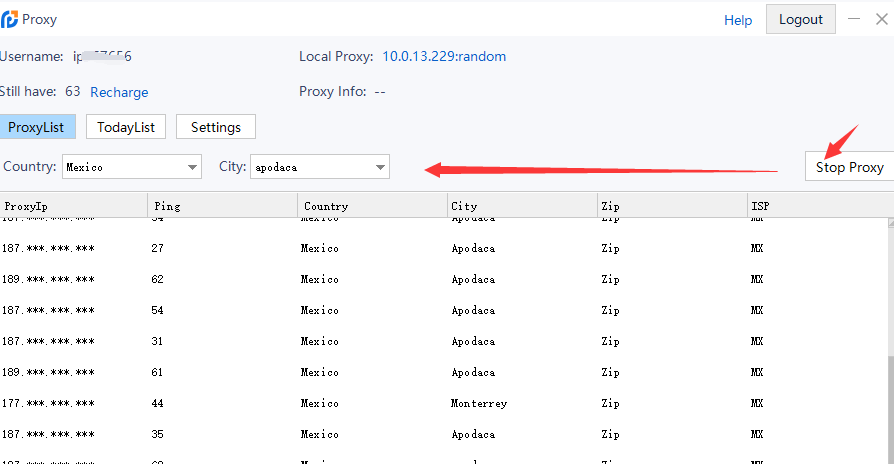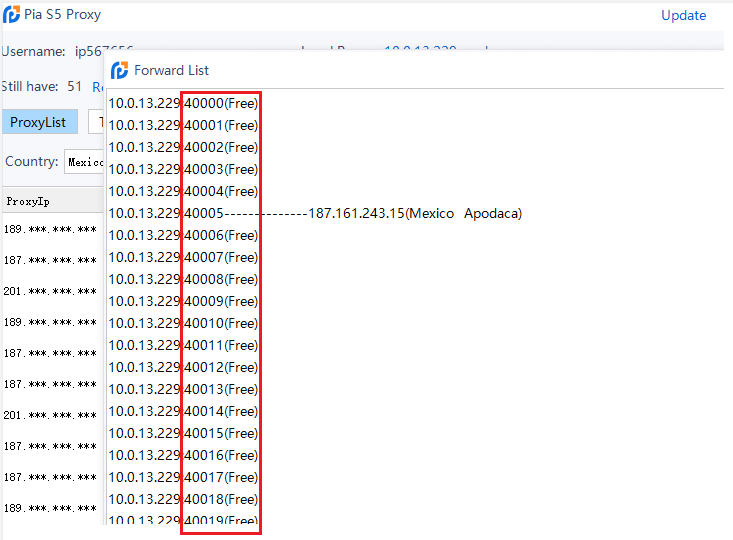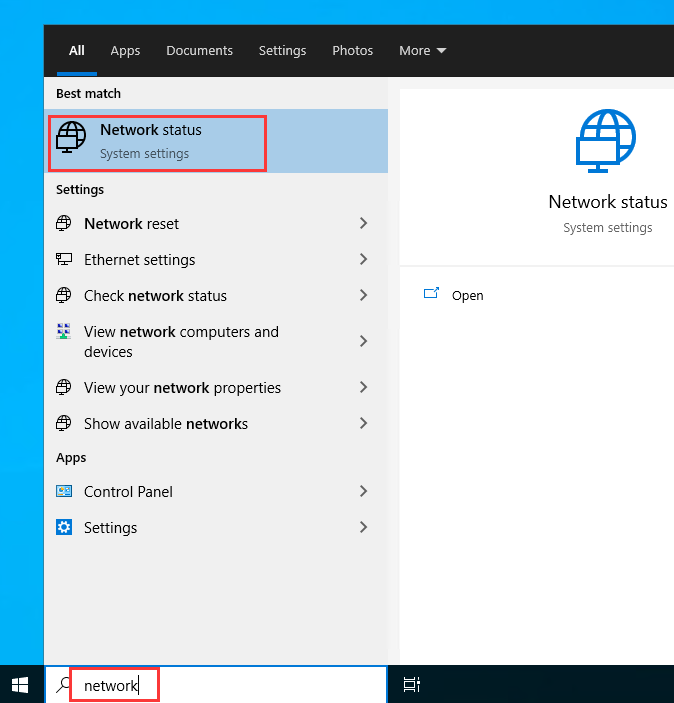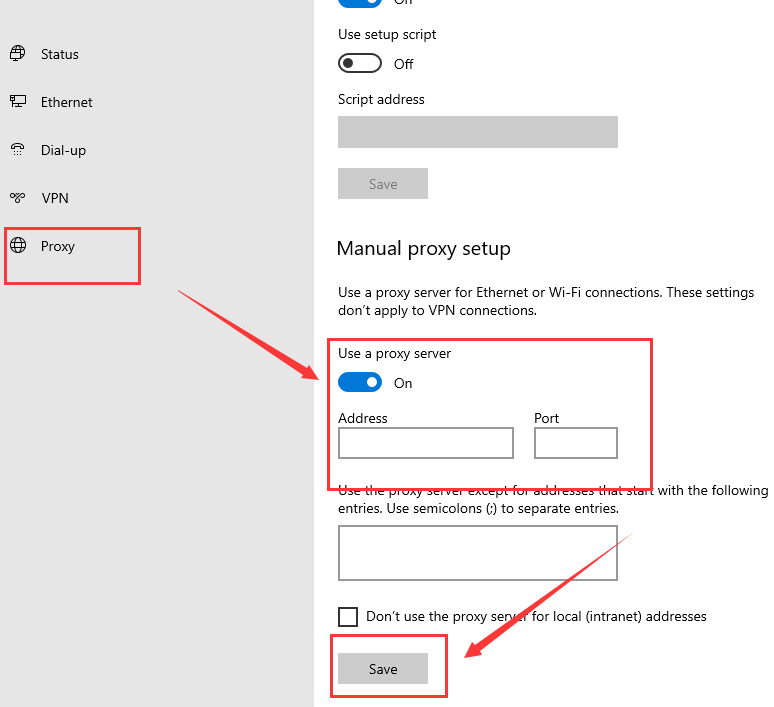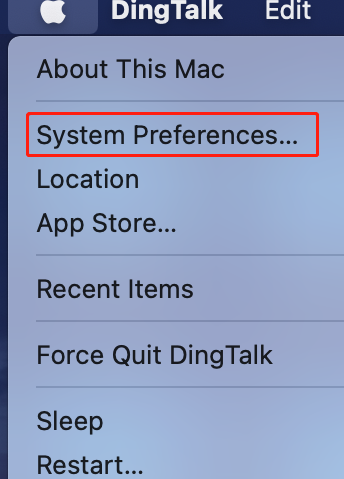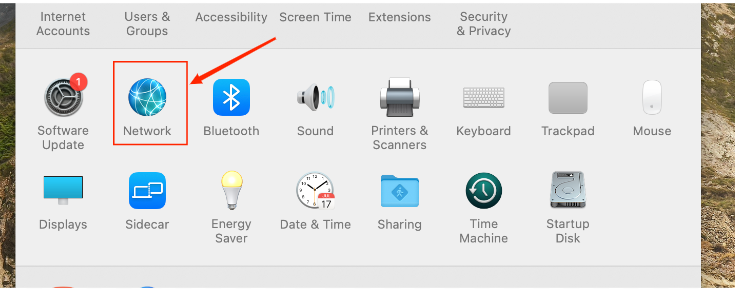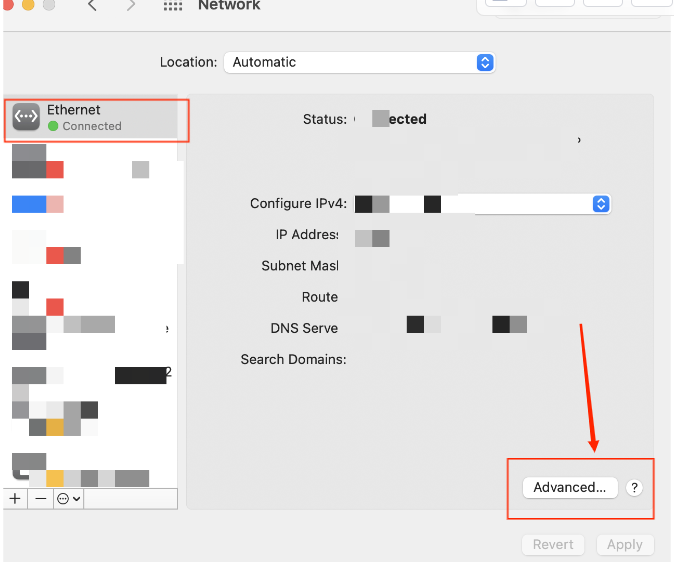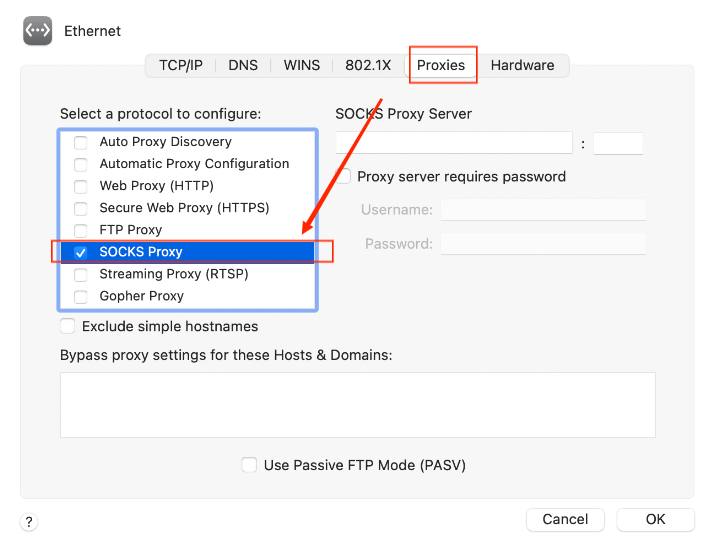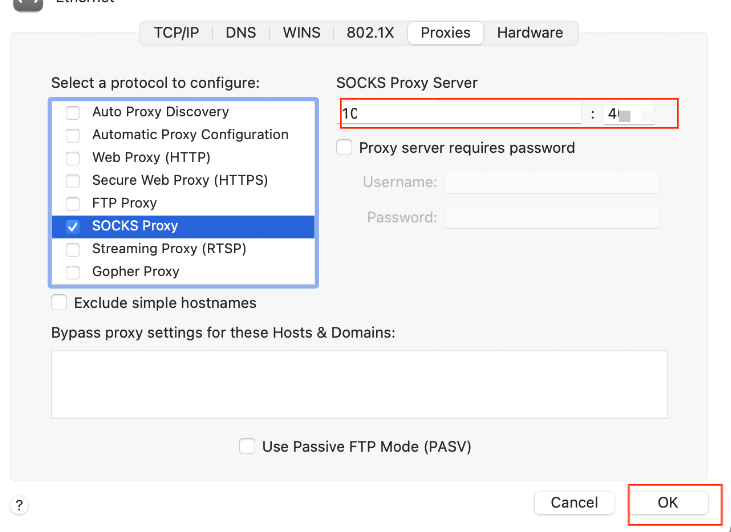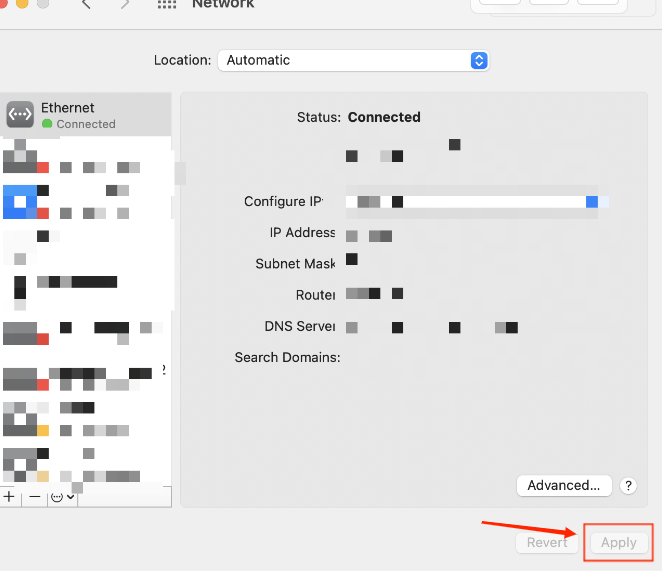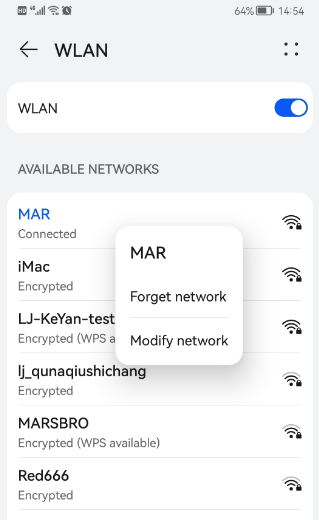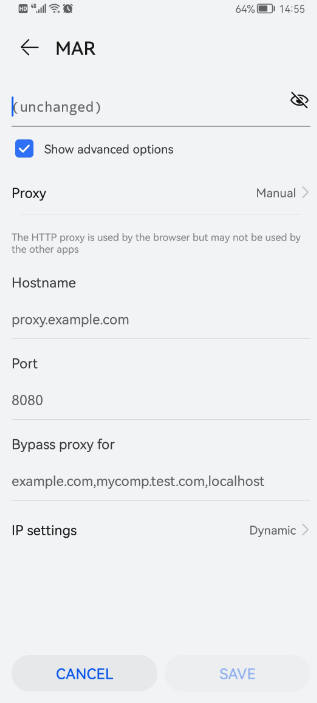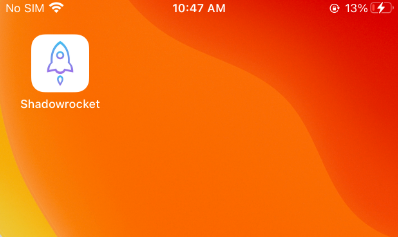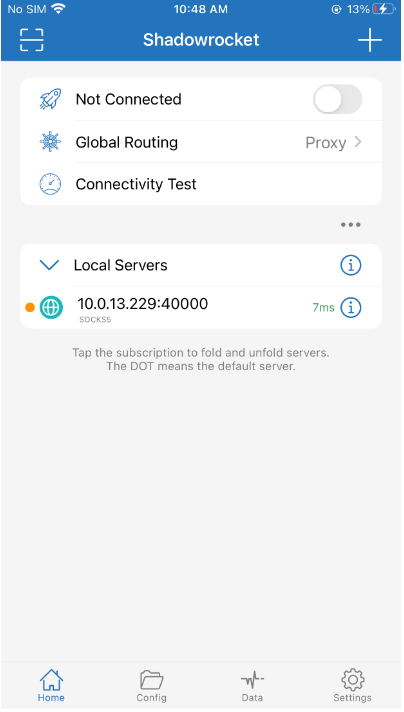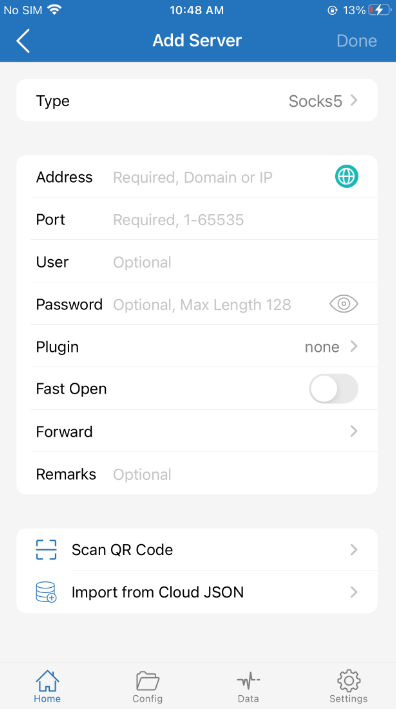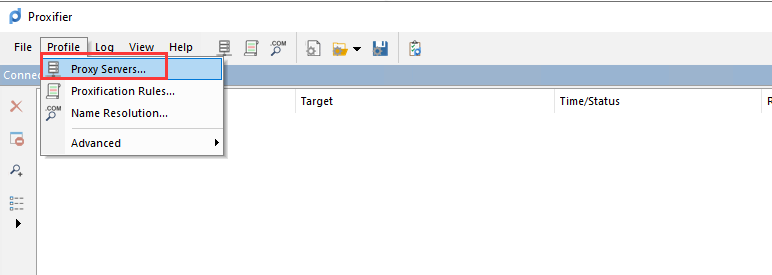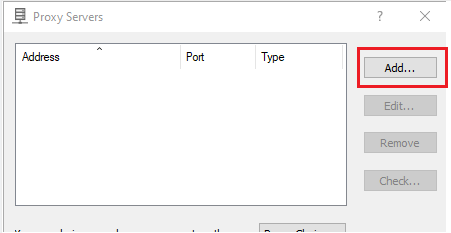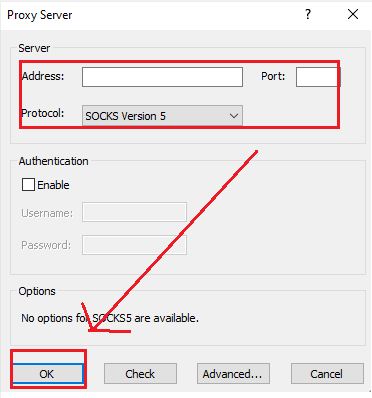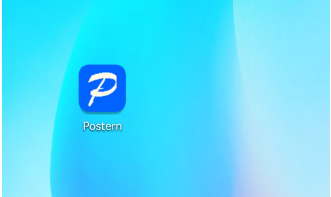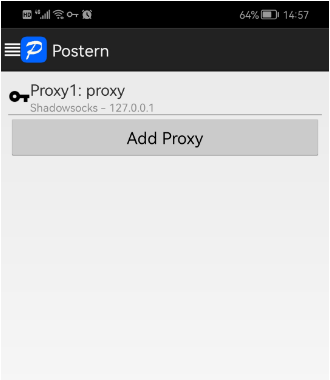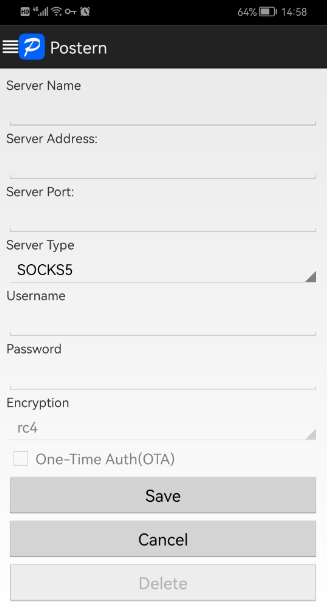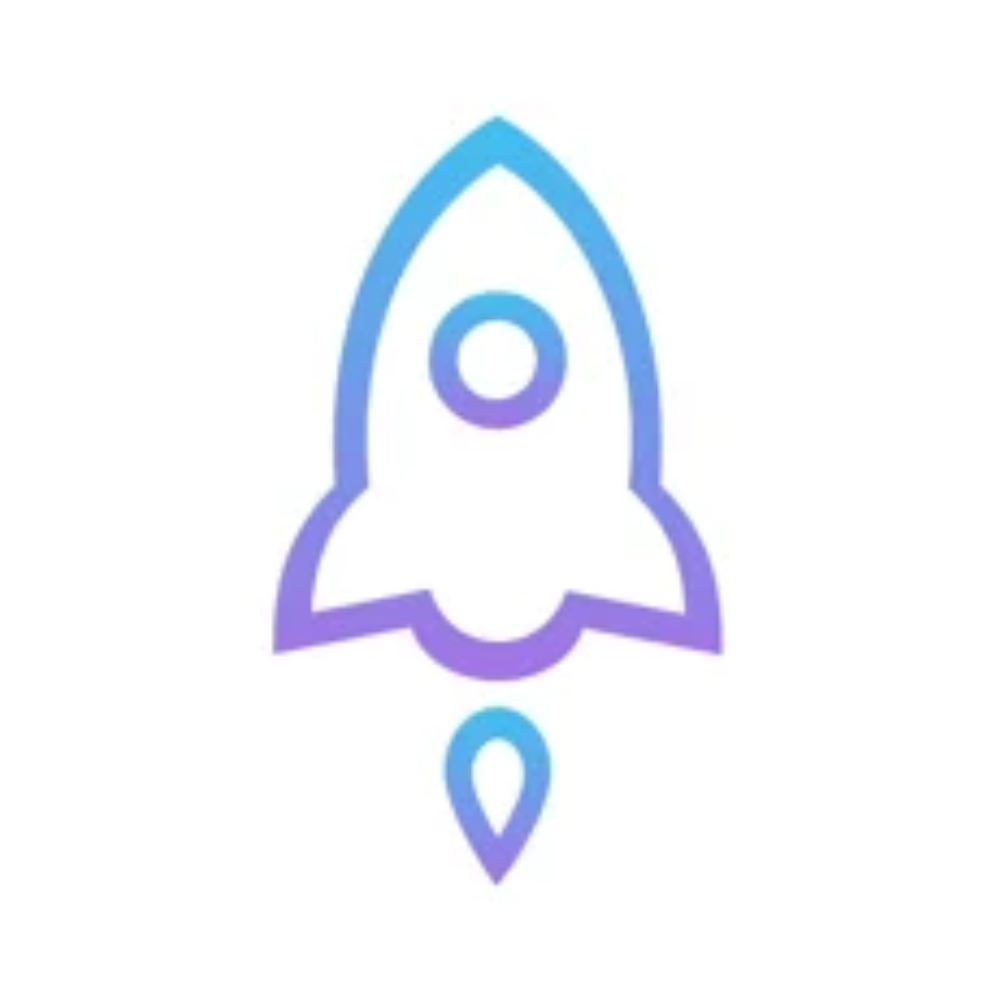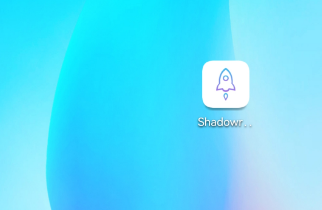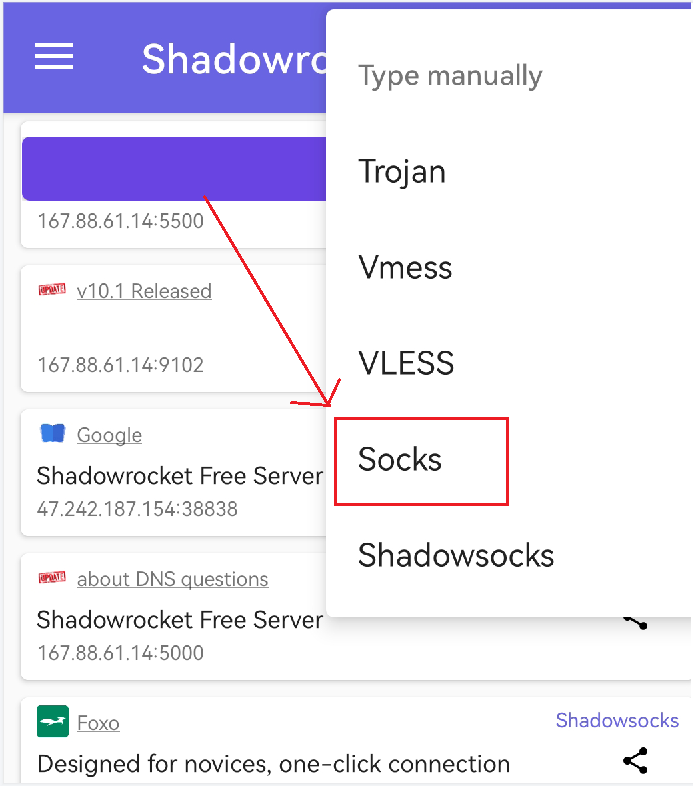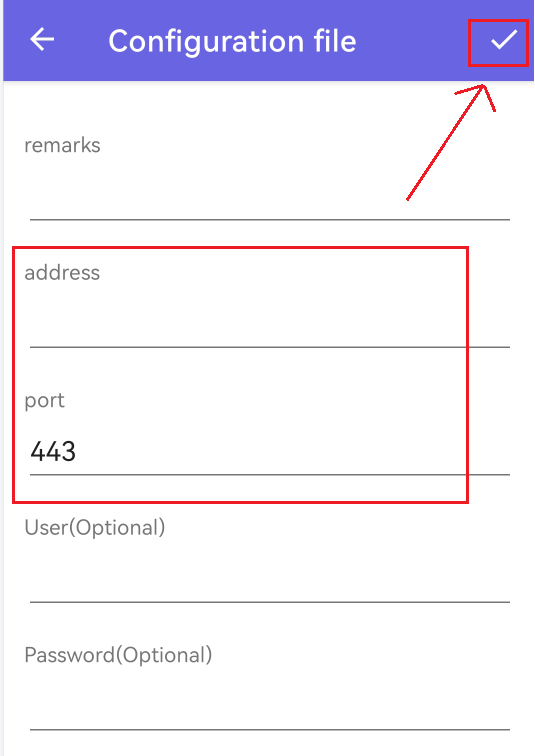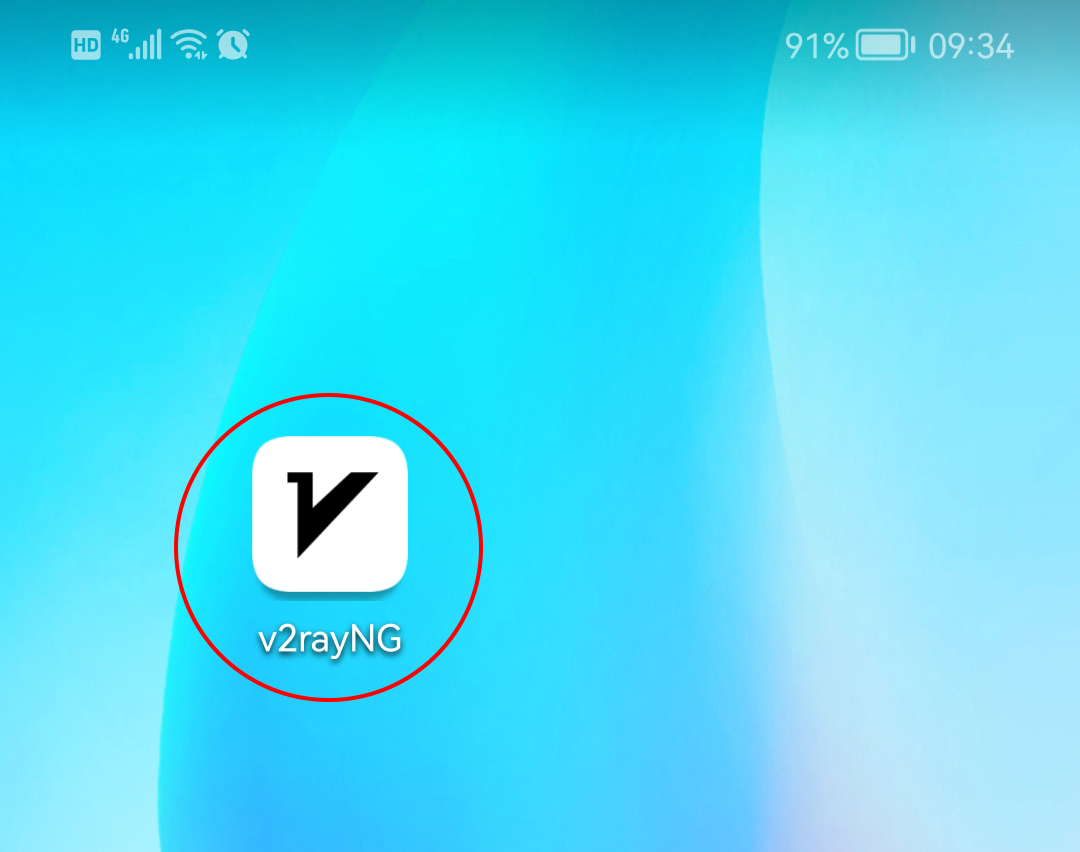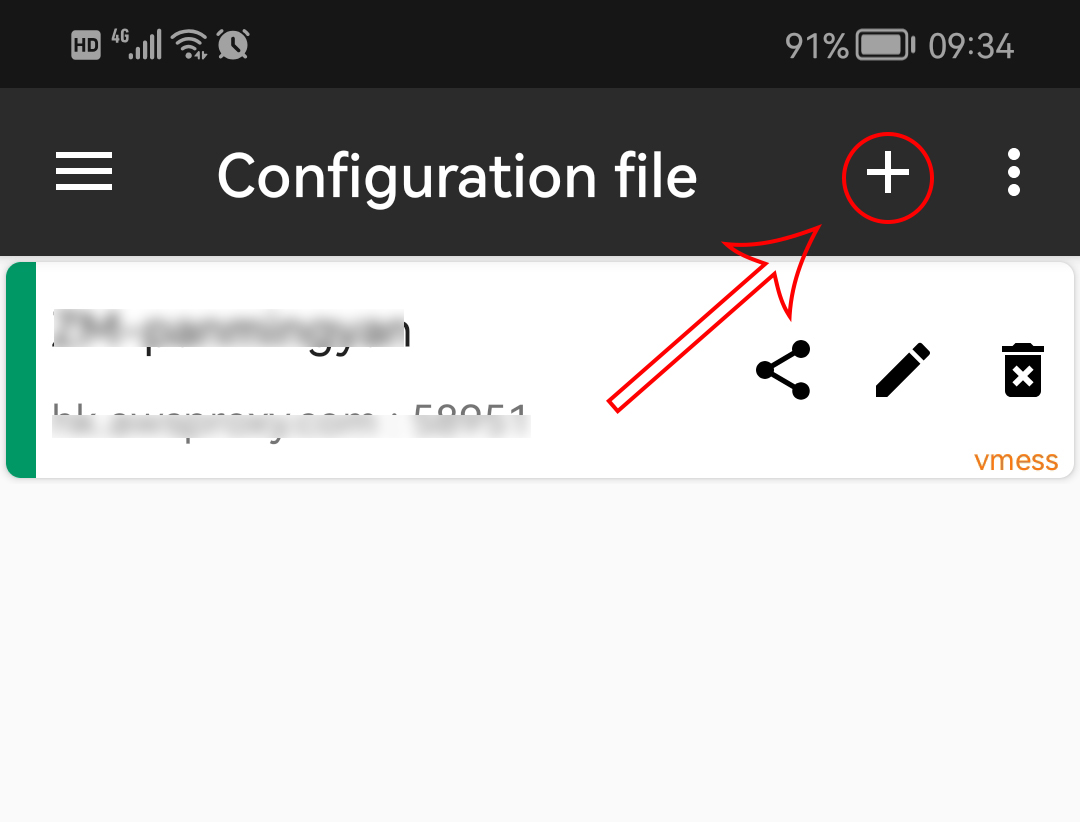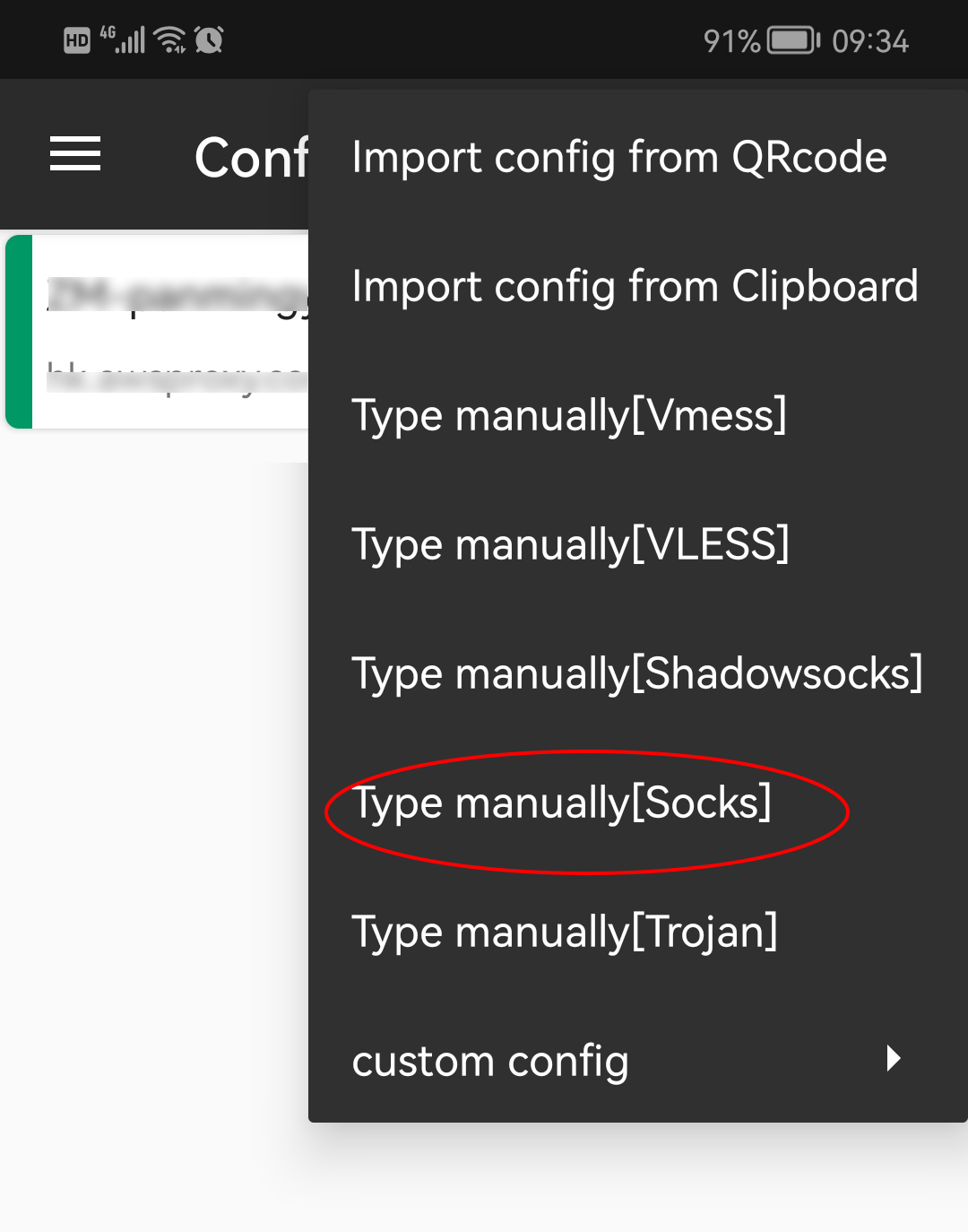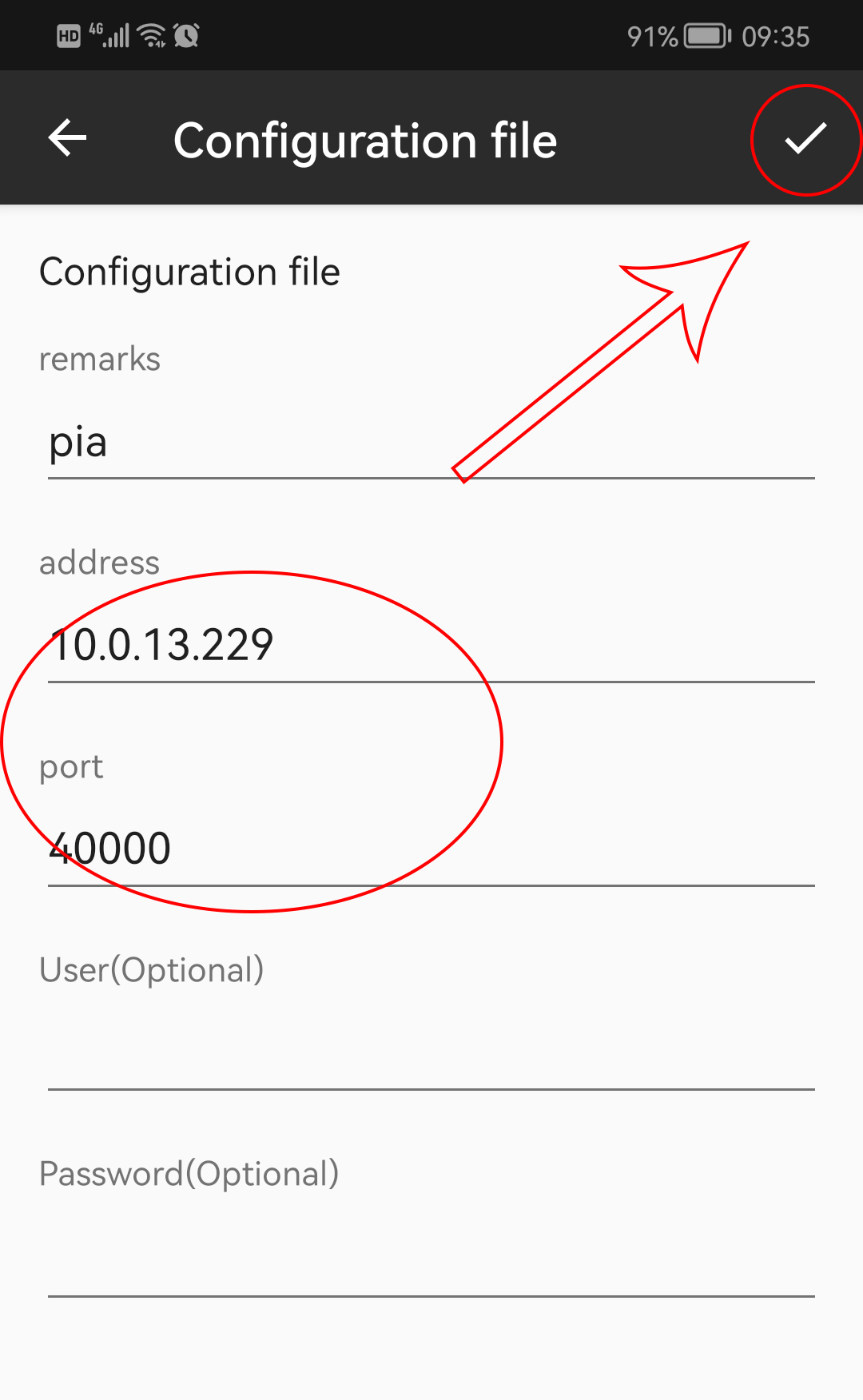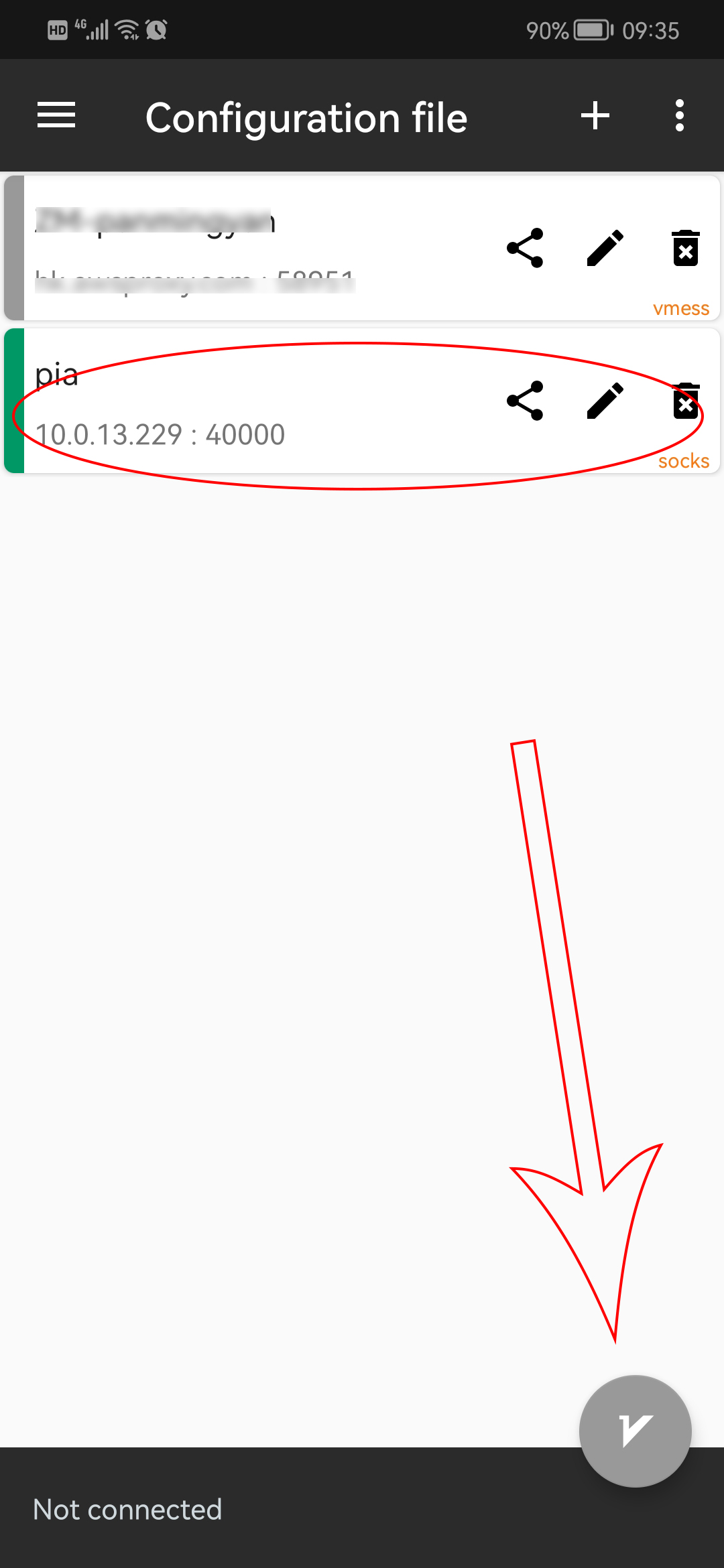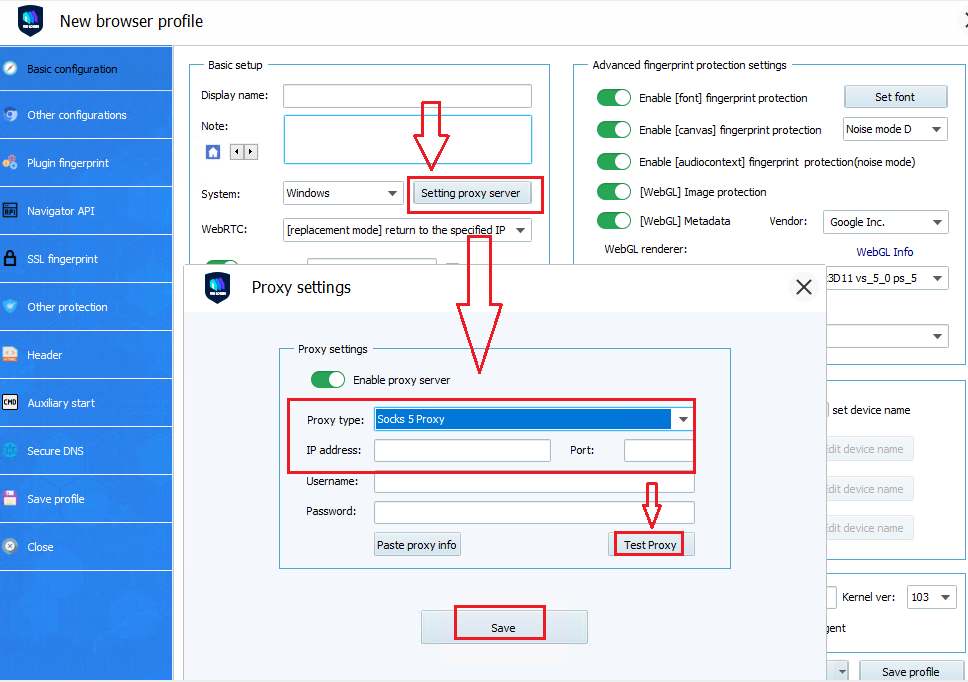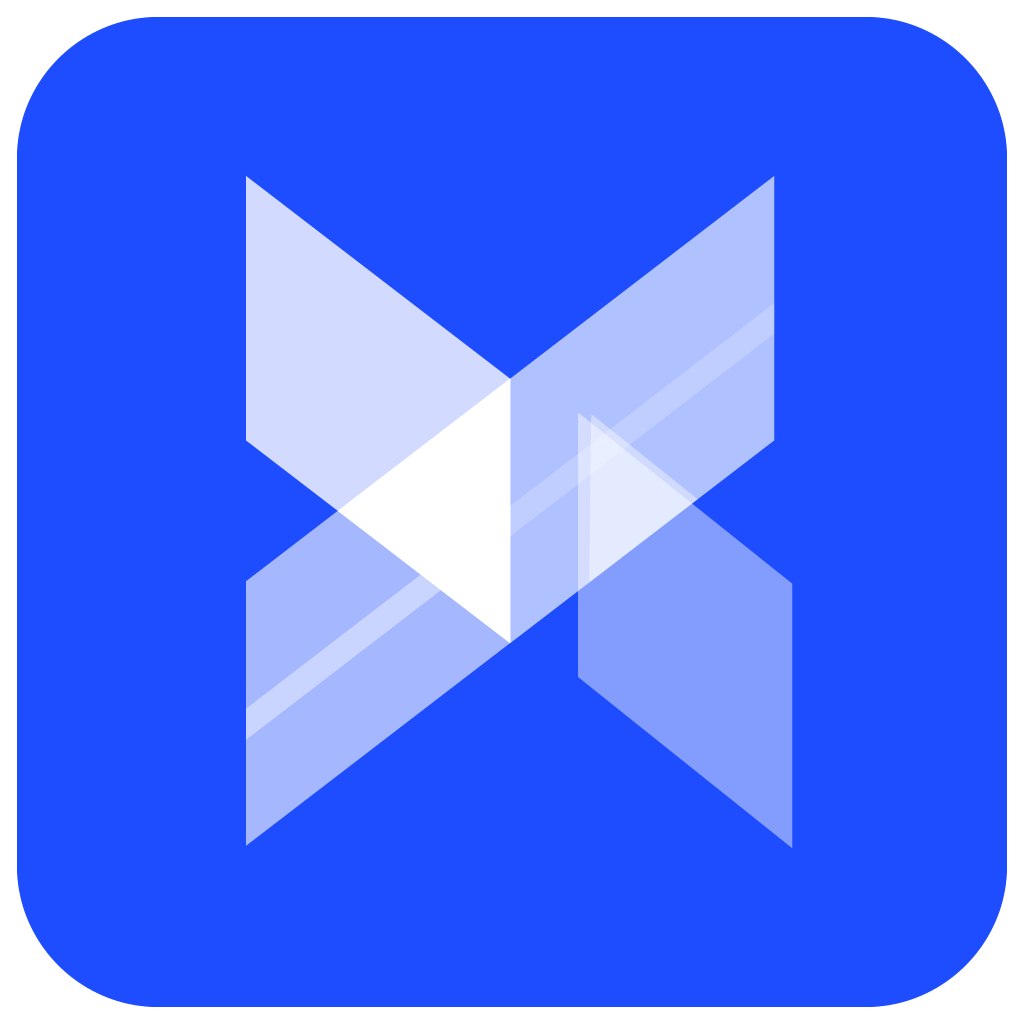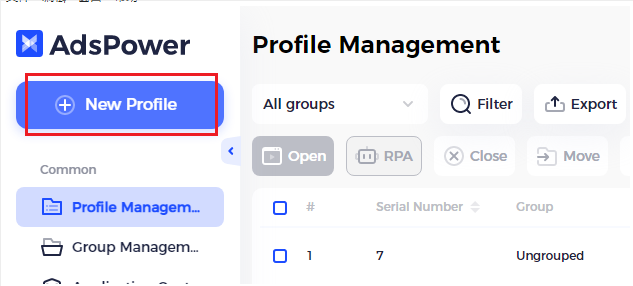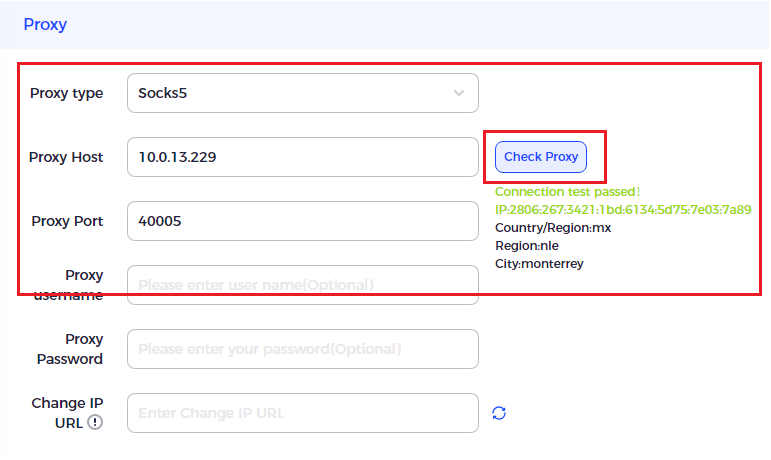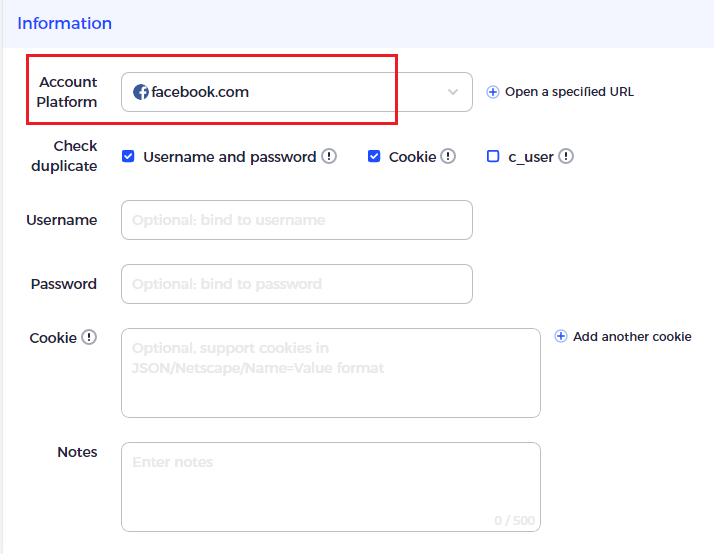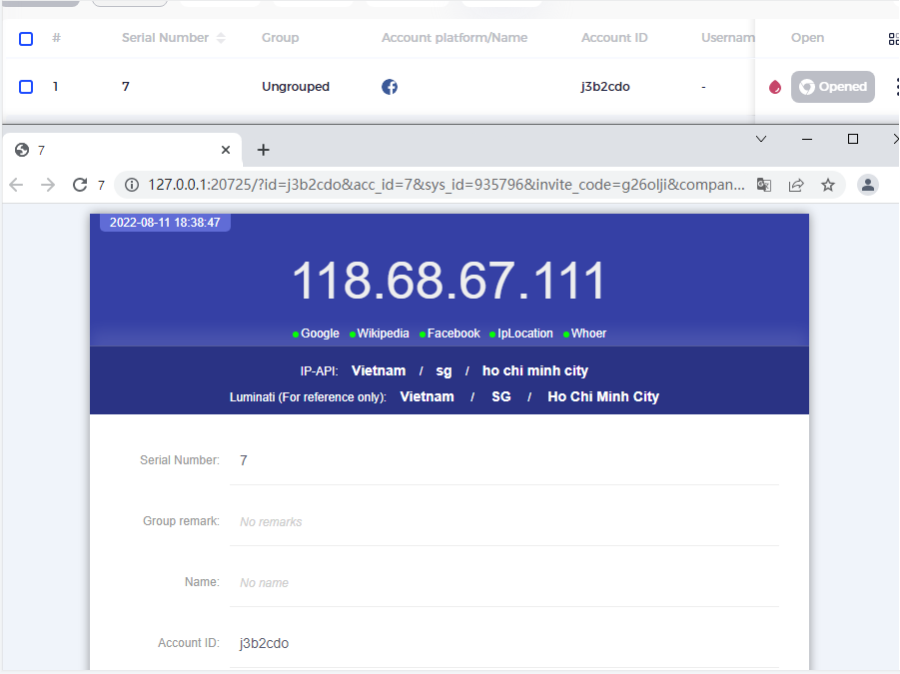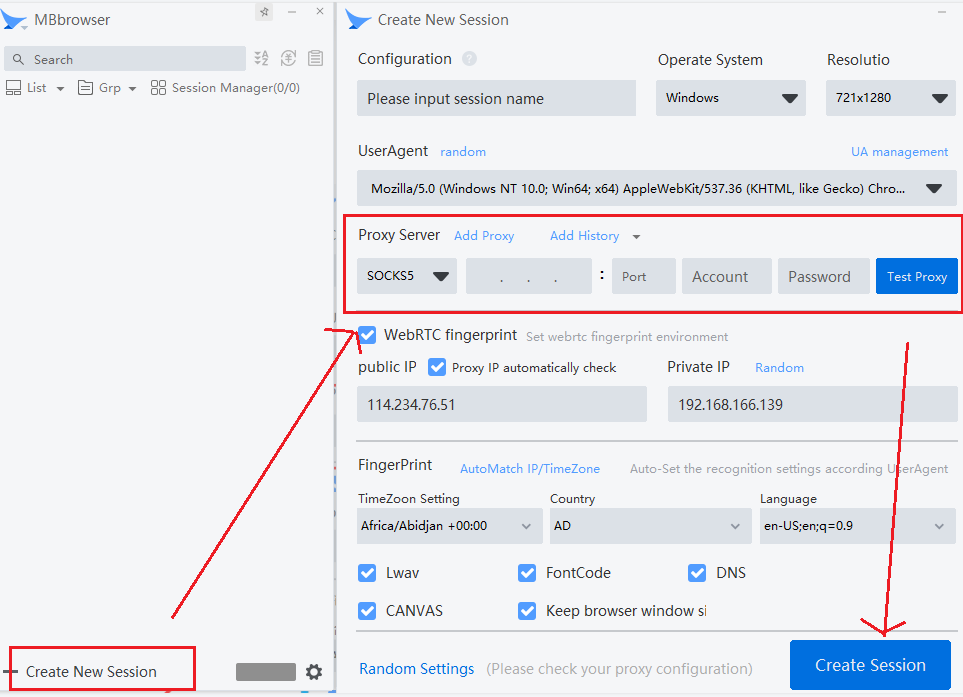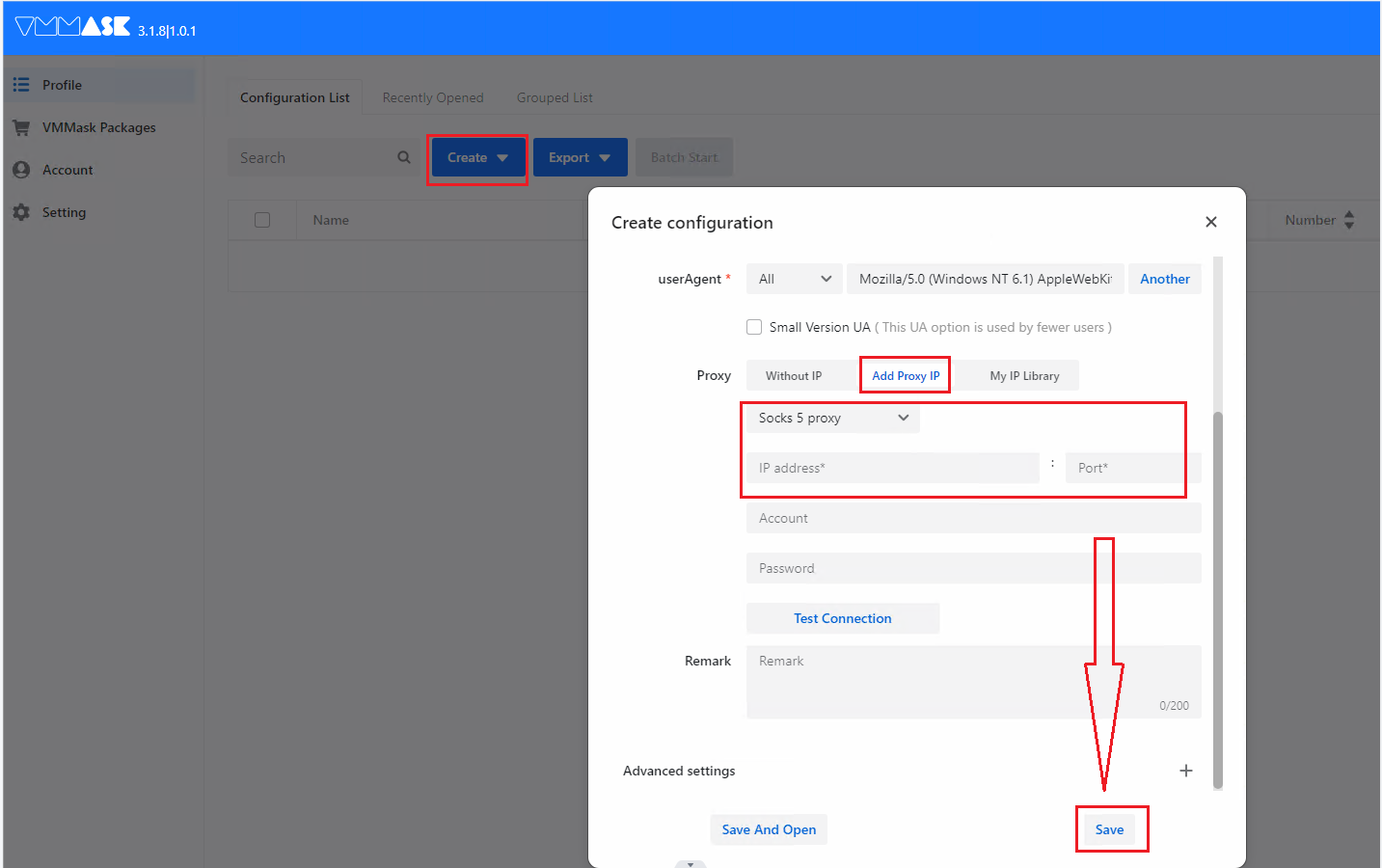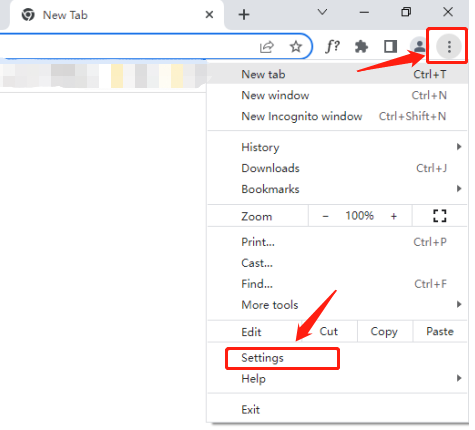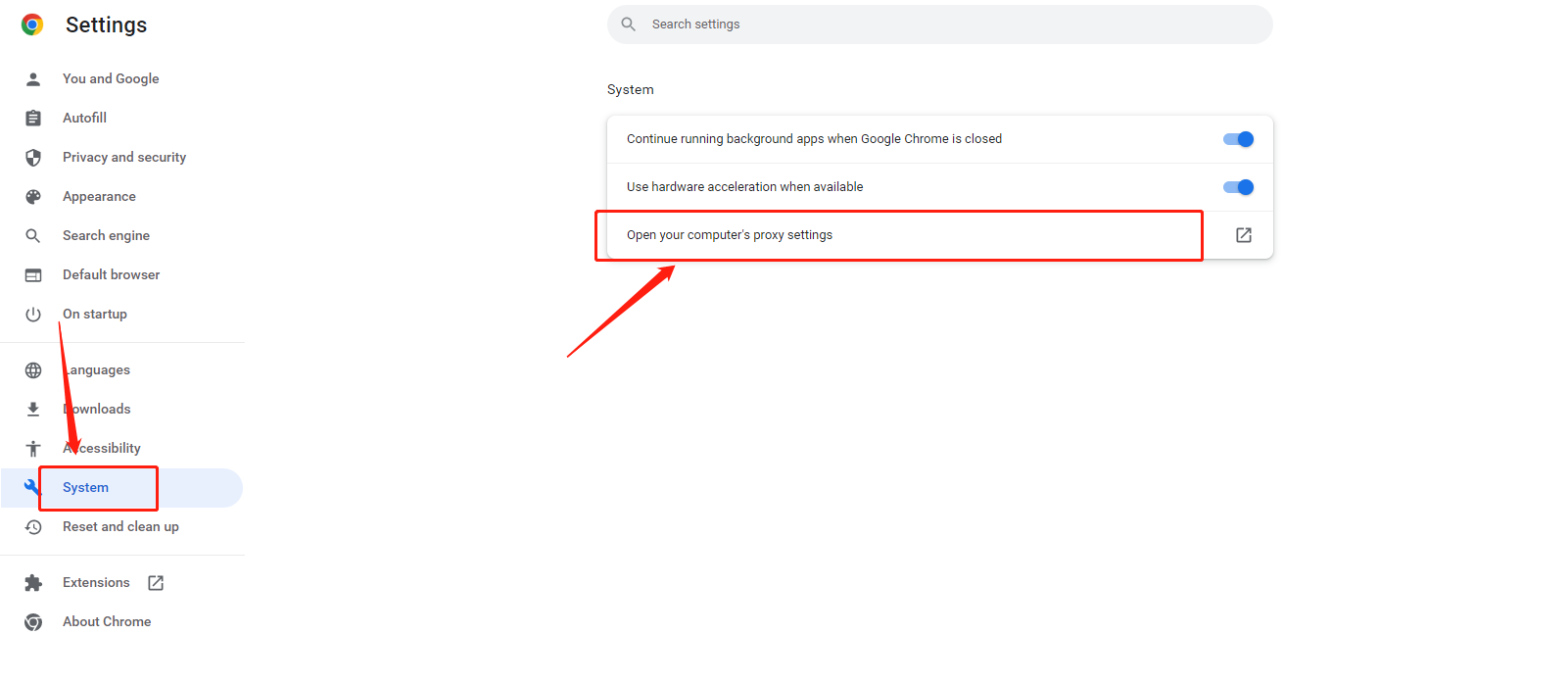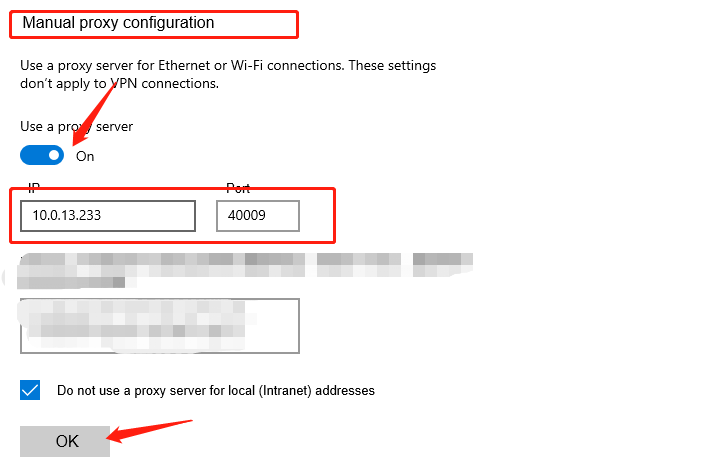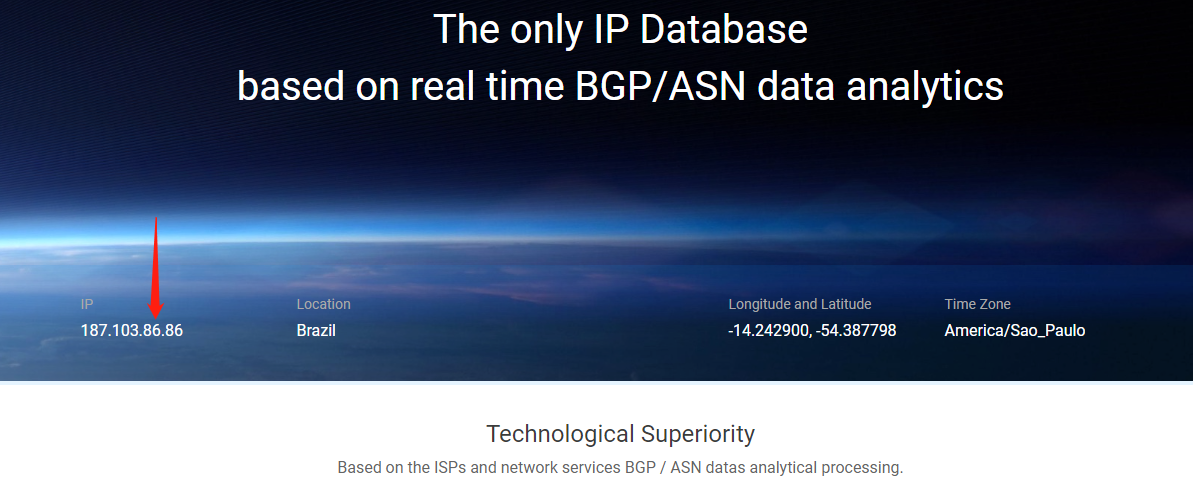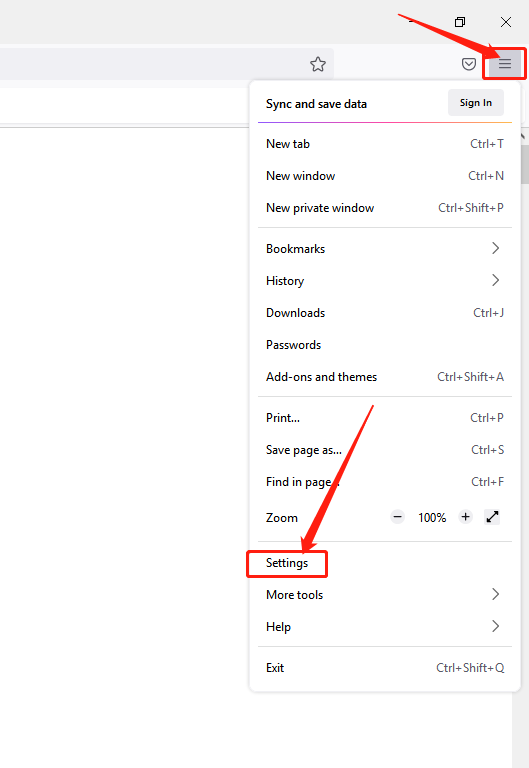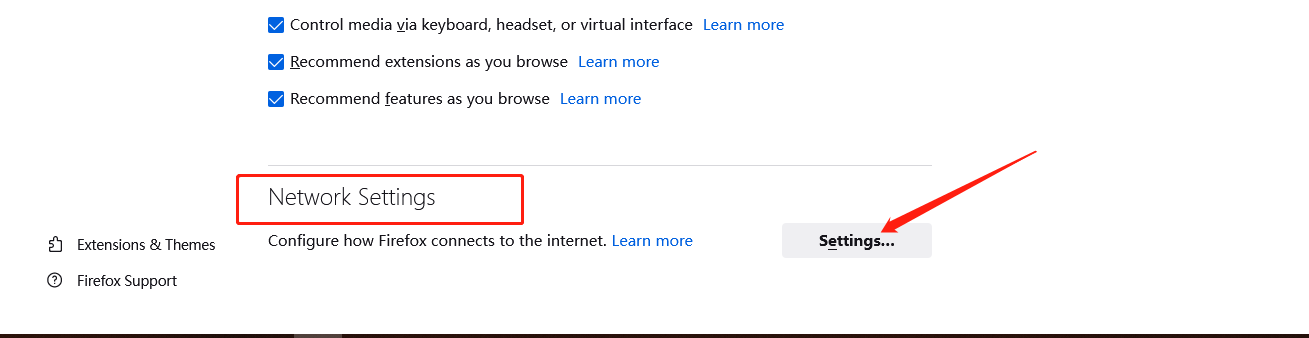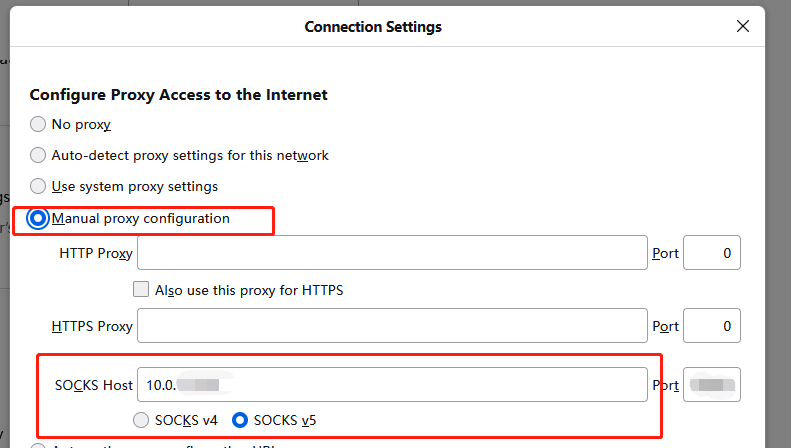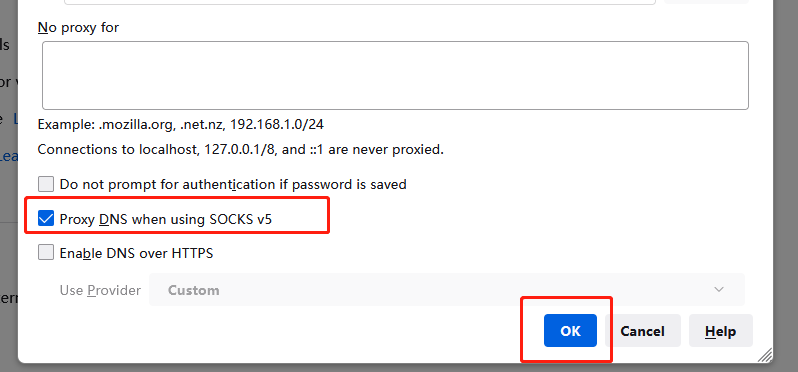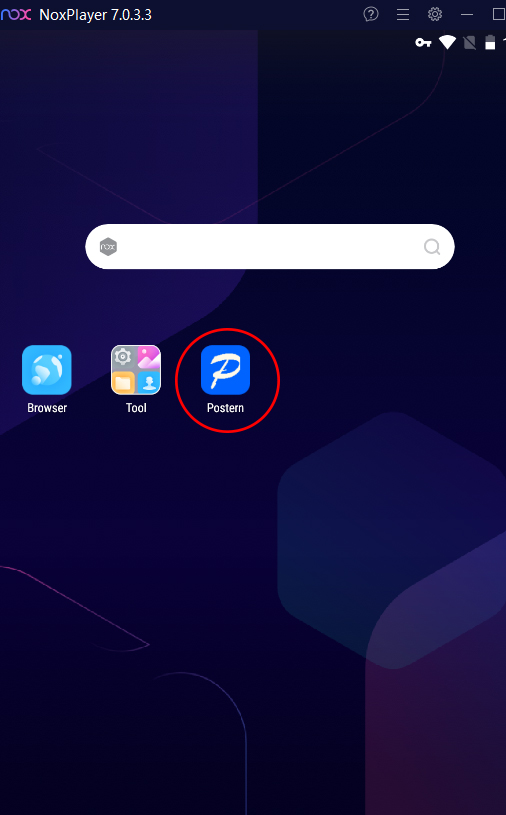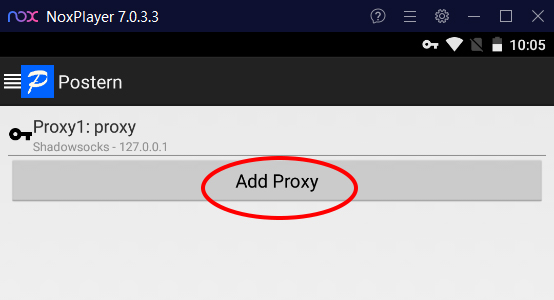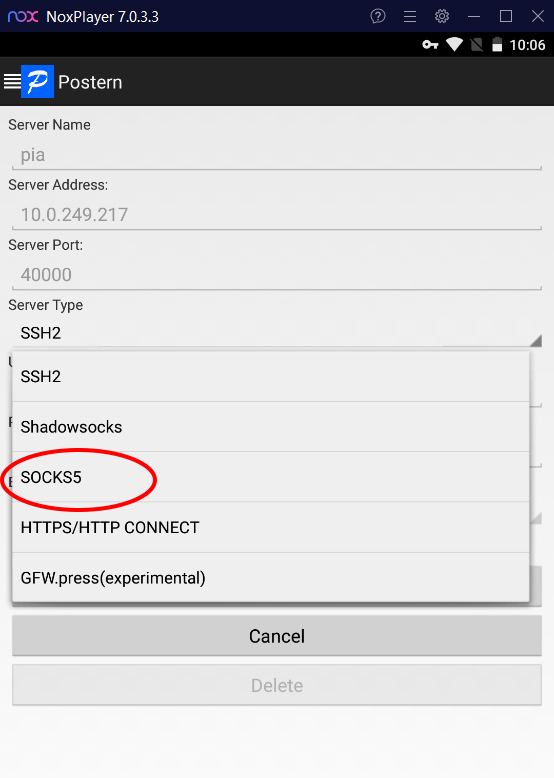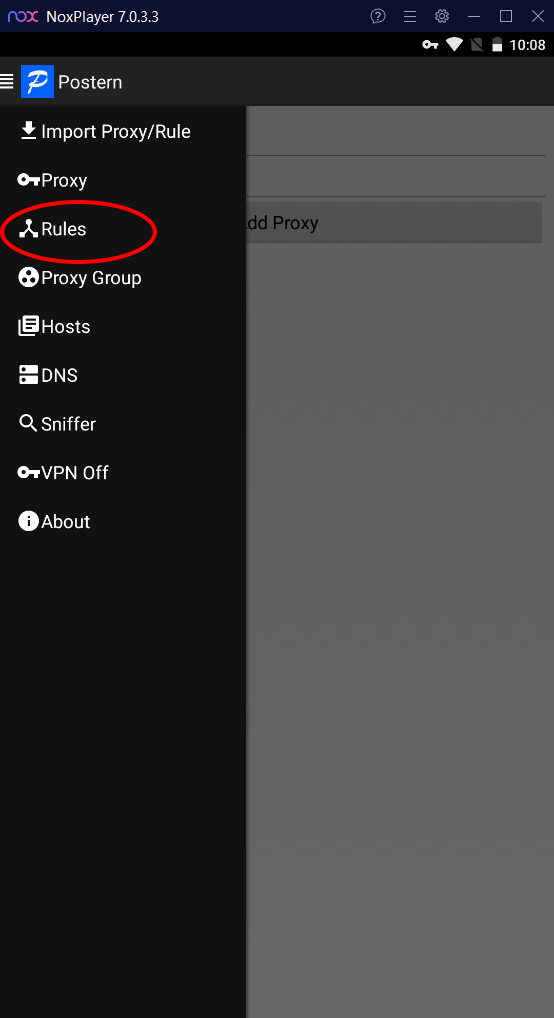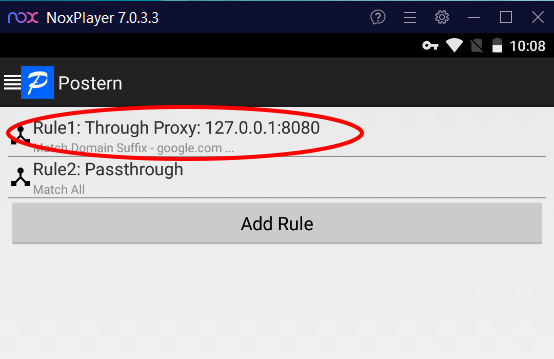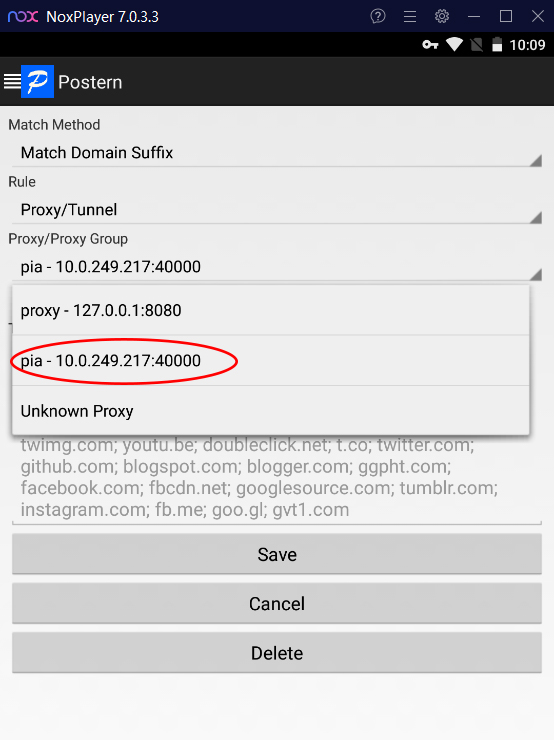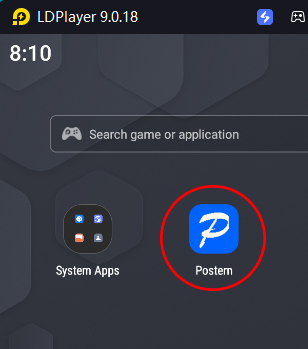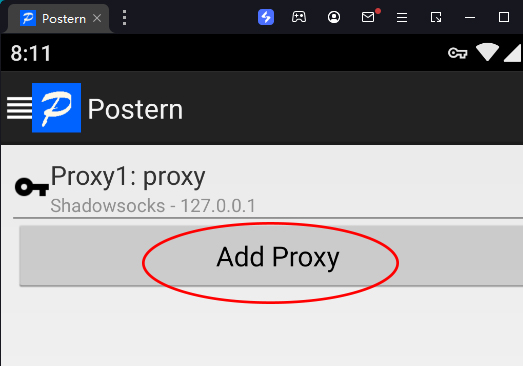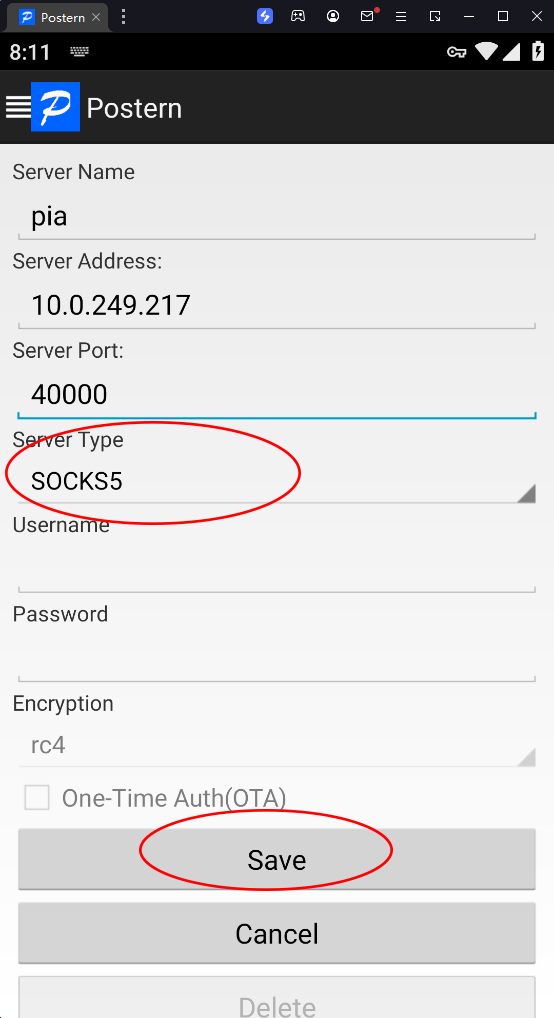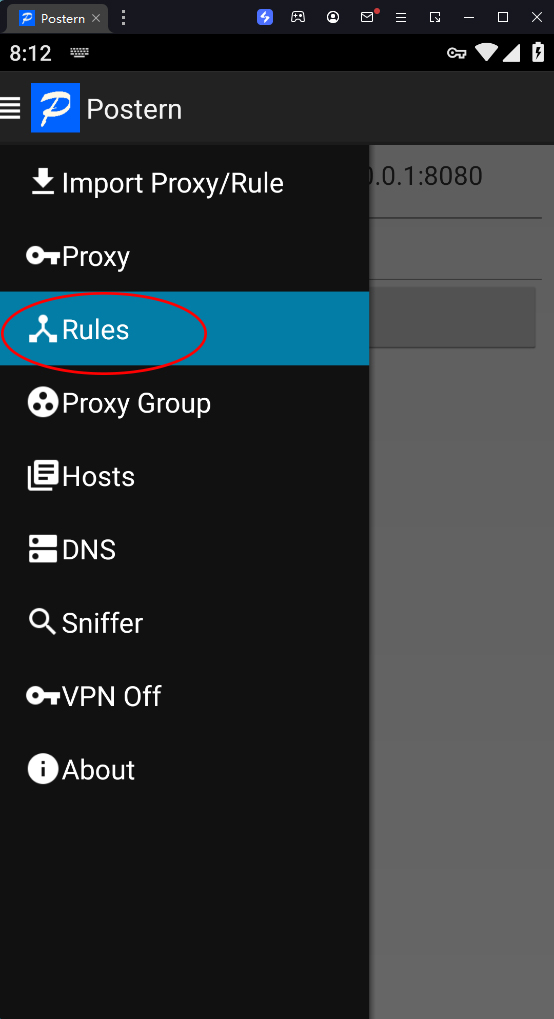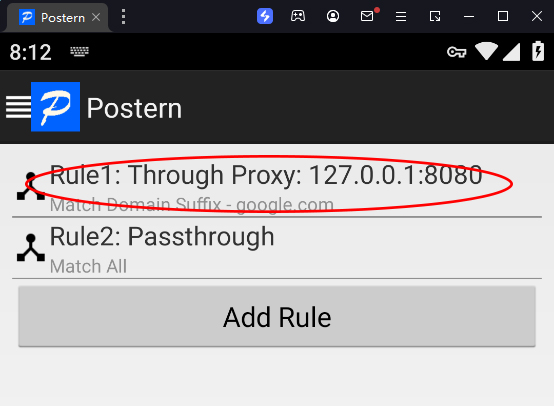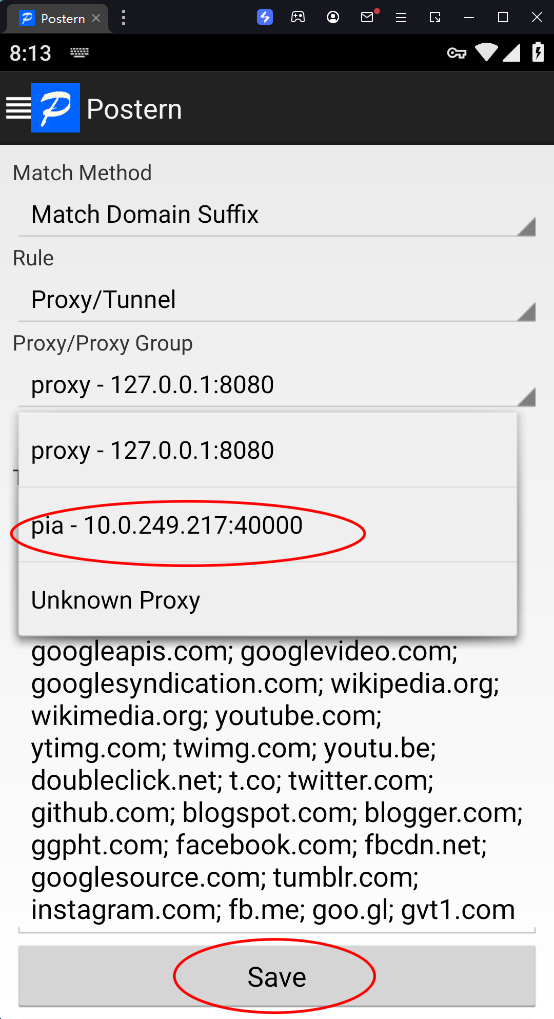Common problem
Learn everything about PIA S5 products
Home
Pricing
$0.045/IP
Largest Business Residential Proxy
350M+ real residential IPs selected from 200 regions, fast and reliable, supporting HTTP, HTTPS and SOCKS5 protocolsPay per ip
Socks5 ProxyAdded 30,000+ US IPS
Real residential IPs, city-level positioning,up to 12 H
Starts from
$
0.05
/IP
Socks5 Proxy (Enterprise)
Exclusive discounts, support CDK distribution
Starts from
$
0.045
/IP
Long acting ISP
Residential ISP Proxy, valid for 24 hours
Starts from
$
0.22
/IP
ISP Proxy
Static residential proxy, enjoy unmatched speed and stability
Starts from
$
5.0
/mo
Get Proxies
If you purchased the Pay per IP plan, you can get proxies through the proxy manager
If you purchased the Pay per GB plan, you can get proxies through the endpoint generator
NEW
Get Proxies
We provides flexible ways to get proxiesIf you purchased the Pay per IP plan, you can get proxies through the proxy manager
If you purchased the Pay per GB plan, you can get proxies through the endpoint generator
Pay per IP - Proxy Manager
Use Cases
Resources
Serve
Tools
Popular areas
Help
Getting Started