Common problem
Learn everything about PIA S5 products
Rich product documentation and video guide tutorial guide you to get started quickly

Getting Started
The concise product entry document, help you quickly get started with PIA S5 Proxy
.png)
PIA S5 Proxy Setup Tutorial
Step1:Set the number of ports you needSettings > Port Number > Used1.Set the required number of ports in "Settings"Step2:Filter by country/region/postcode1. Select the Country you want in "Country"2. Select the region you want in "City"3. In "Zip" select the Zip code you want2. Select an proxy from the list and right click.3. Select "Forward Port To Proxy" and select a Port such as 40003 from the drop-down list4. After selecting the port, the proxy starts runningAfter the above, you can see the detailed proxy parameters in the "PortForwardList"Window Configuration proxyMac Configuration proxyAndroid Configuration proxyIOS Configuration proxyGoogle Browser Configuration ProxyFirefox browser configuration proxyExample Set fixed port forwardingExample:① Set 40000 port in a proxy IP.② Enter the IP as the local proxy address when using it. My local proxy address is 127.0.0.1, and the port is the 40000 port set in the proxy IP.Example Set multi-port forwardingOpen multiple fingerprint browsers to useExample:① Set 40000/40001/40002/40003... port in multiple proxy IPs.② When using, enter the IP is the local proxy address, my local proxy address is 127.0.0.1, and the port is 40000 or 40001 or 40002 or 40003...How to use the process proxy1.Drag the .exe file to the client interface or click the "Browse" button to add the application2.You can set the duration of automatic IP switching
 07-03
07-03
 130424
130424
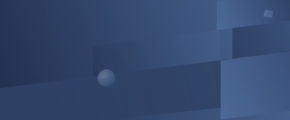
PIA S5 Proxy main interface introduction
1.ProxyList: proxy information list2.TodayList: Agent information used within 24 hours3.FavoriteList: Favorite agent information4.API: Get API URL5.Program: Program added by direct agent6.Group Control: mobile group control7.Setting: Set the start port, quantity, language, etc.8.Pricing: Enter the purchase page9.Affiliate Program10. User GuideUser Guide11.Local Proxy: local proxy12.Local IP: local IP13.Proxy info: proxy information14. Switch language: English, Traditional Chinese, Spanish, Russian, etc.15.Personal username16.CDK: Verify CDKEY17. Help: PIA User Guide18. Filter country/state/city, support ZIP, ISP and IP range search19. search: search button20. Country Code: The code of each country21.Refresh refresh the page22.PortForwardList: Port forwarding list
 07-03
07-03
 4843
4843
.png)
PIA S5 Proxy API guide
Note that this API only works for getting new proxies from a "ProxyList" and cannot be used to reuse proxies from a "TodayList". Here's how to use the API and examples.1. After logging into the software, switch to the API tab. When using the API, you need to keep the software in the proxy state.2.You can select the country, city, ISP, and also change the API port3.Extract an IP directly, copy the api URL, put the link into the software/script you want to use, and then you can automatically assign the proxy4.When extracting multiple IPs, change the number of IPs5.Copy the changed api URL again, put the link into the software/script you want to use, and then you can automatically assign the proxy.you can use the parameter like this:- Use a random proxy from any countrieshttp://10.0.254.168:10101/api/get_ip_list?num=1&country=all- Use a random proxy from UShttp://10.0.254.168:10101/api/get_ip_list?num=1&country=US- Use a random proxy from US, state: NewYorkhttp://10.0.254.168:10101/api/get_ip_list?num=1&country=US&state=NewYork- Use a random proxy from US, state: NewYork, city: New Yorkhttp://10.0.254.168:10101/api/get_ip_list?num=1&country=US&state=NewYork&city=newyork- Use a random proxy zip code is 000http://10.0.254.168:10101/api/get_ip_list?num=1&zip=000- Use the proxy of the specified isp operator, such as 000http://10.0.254.168:10101/api/get_ip_list?num=1&isp=000- Use random proxy from port 40010http://10.0.254.168:10101/api/get_ip_list?num=1&port=40010- Extract IPs in batches, such as modifying the number after num (num≤99)http://127.0.0.1:42333/api/get_ip_list?num=1&country=all&state=all&city=all&zip=all&isp=all&ip_time=1&t=1&port=40000If you want different ports to use proxies from different countries, you can set it like this:- Port 40000 uses a US proxy, port 40001 uses a Japanese proxy, and port 40002 uses a UK proxyhttp://10.0.254.168:10101/api/port_ip_list?ports=40000-US,40001-JP,40002-GBIf you want to free the port, you can use the free_port parameter: (Version 1.2.7 and above)- Free the specified port, for example free 40000, 40001, 40002 portshttp://127.0.0.1:10101/api/port_free?free_port=40000,40001,40002- Free all portshttp://127.0.0.1:10101/api/port_free?free_port=all- The starting port is 30,000, and the number of ports is 10. (The quantity limit is 99)If you want to modify the number and range of the end mouth, you can operate this way. (Version 1.2.9 and above)http://127.0.0.1:10101/api/set_port_range?startstart_port=30000&port_num=10For country you need to enter the country ISO alpha-2 code, if you have no idea, you can visit:https://www.piaproxy.com/countryIf the proxy cannot be obtained through the API, the following errors may occur and the reasons:- PARAMETER_ERROR_NUMnum parameter input error, please check- PARAMETER_ERROR_IP_TIMEThe ip_time parameter is entered incorrectly, please enter 1 or 2 or 3- Error in initialization parameters:MacAddThere is a problem with the client, please restart or reinstall- Please set the allocation port firstNo port set- Up to 10 IP of this type can be extracted at a timeThe number of fetches exceeds the upper limit, and the US Static IP Plan can fetch up to 10 at a time- The set port segment does not meet the extraction quantityThe number of extractions is too large, exceeding the set port range- Port not enabledThe currently set port is not enabled- Insufficient ip balance, please buy firstAccount balance is exhausted, please rechargeFailed to get IP, please try again laterThe interface request failed, please check the network environment and try again
 07-03
07-03
 11181
11181
.png)
PIA S5 Proxy program settings
1.Open the Pia client and click Program2.Add application: click "Browse" or drag the program to Program3.Right-click the program and click "Go ProxyList"4.Select an IP right click and click "Program connect"5.Right-click the program and click "Run"6.The program will run automatically and you will be automatically connected to the proxy
 07-03
07-03
 13239
13239
.png)
Pia S5 Proxy MacOS Installation Tutorial
1.Click here to download Pia S5 for MacOS2.Go to your downloads folder3.Right-click the PIA S5 Proxy.dmg file and click Open4.Go to the PIA S5 Proxy application folder5.Right-click the PIA S5 Proxy application and click Open6.A pop-up window prompts "Are you sure you want to open it?" Click OpenImportant: When you can't install because of "can't open because apple can't check it for malware", or can't open after installation, you can solve it like this!6.1 Click "OK" in the pop-up window6.2 Open System Preferences6.3 On the Preferences interface, click "Security and Privacy"6.4 Go to the Security and Privacy window and click the "General" tab6.5 In the general settings panel, click the "Open anyway" button next to "Blocked because from an unidentified developer" to complete7. The PIA S5 Proxy program will start8. Select country, state, city or ZIP search, click Start proxy to get started!
 03-04
03-04
 5790
5790
.png)
Pia S5 Proxy setting does not repeat the proxy method
Note: Not Repeat Proxy is only available for purchased proxies1.Start the PIA client and click Settings2.Check "Remove Duplicate Proxy", and you can choose the deduplication time from 2 to 24 hours.After selection, the purchased proxy will not appear repeatedly in the ProxyList.3.Example:3.1 Click Search in ProxyList to obtain proxy information3.2 Select a proxy from the list, right-click to select the port3.3 Click PortForwardList to view the detailed parameters of the proxyAs shown in the figure: 172.56.120.203 is the purchased IP, and refreshing or reacquiring the proxy will not appear repeatedly in the ProxyList.
 07-04
07-04
 2553
2553
.png)
Pia S5 Proxy Favorites Tutorial
1. Add or cancel favorites1.1 Start the PIA client and log in1.2 Click "☆" in ProxyList or TodayList to add or cancel favoritesYellow means favorited, white means not favorited1.3 You can view the favorite proxy information in FavoriteList2. Add remarks2.1 Go to the FavoriteList2.2 Click the modify icon2.3 Fill in the remarks and click Sure2.4 Note added successfully
 07-04
07-04
 1583
1583
.png)
How does the Pia S5 Proxy set the port number? - Pia S5 Proxy Tutorial
Step 1:After logging in the software, click the setting optionStep 2:In general settings, click the number of ports, you can set 1~200,Take 25 as an exampleStep 3:click saveStep 4:Now the number of ports has been expanded to 20
 07-04
07-04
 2069
2069

User Guide
Advanced guide, understand how Pia S5 Proxy integrated with systems and software
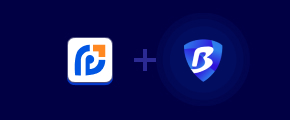
BitBrowser Proxy Settings with Pia S5 Proxy
 06-04
06-04

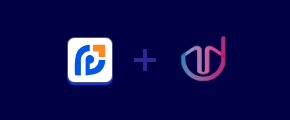
Mulogin Proxy Settings with Pia S5 Proxy
 07-05
07-05

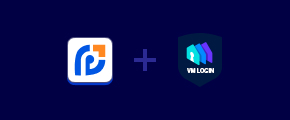
VMLogin Settings with Pia S5 Proxy
 03-04
03-04

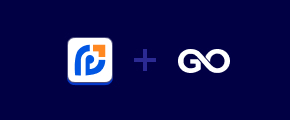
Gologin Settings with Pia S5 Proxy
 03-04
03-04

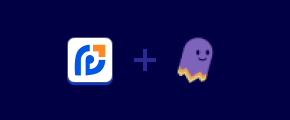
Ghost browser Settings with Pia S5 Proxy
 03-04
03-04

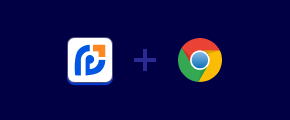
Google Chrome Settings with Pia S5 Proxy
 07-09
07-09

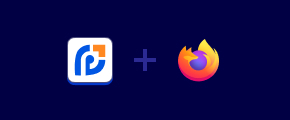
Firefox browser Settings with Pia S5 Proxy
 07-09
07-09

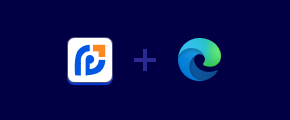
Microsoft Edge Settings with Pia S5 Proxy
 07-09
07-09


Brave Settings with Pia S5 Proxy
 07-09
07-09

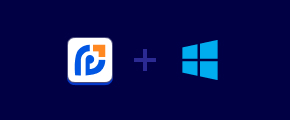
Windows Settings with Pia S5 Proxy
 03-04
03-04

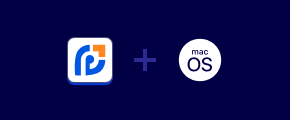
Macos Proxy Settings with Pia S5 Proxy
 03-04
03-04

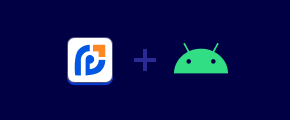
Android Proxy Settings with Pia S5 Proxy
 03-04
03-04

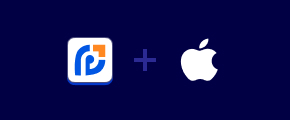
iOS Proxy Settings with Pia S5 Proxy
 04-02
04-02

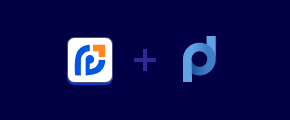
Proxifier Proxy Settings with Pia S5 Proxy
 07-09
07-09

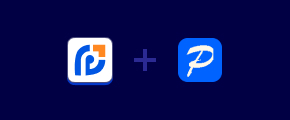
Postern Proxy Settings with Pia S5 Proxy
 07-09
07-09

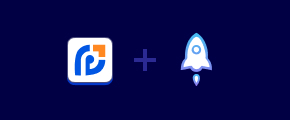
Shadowrocket Proxy Settings with Pia S5 Proxy
 07-09
07-09

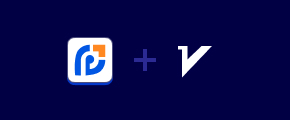
v2rayNG Proxy Settings with Pia S5 Proxy
 07-09
07-09

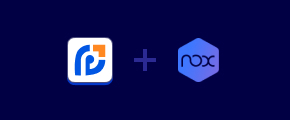
NoxPlayer Proxy Settings with Pia S5 Proxy
 07-09
07-09

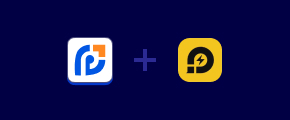
LDPlayer Proxy Settings with Pia S5 Proxy
 07-09
07-09


Video Guide
Advanced guide, understand how Pia S5 Proxy integrated with systems and software
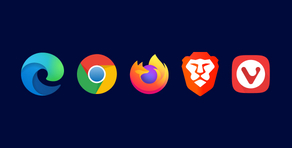
Top 5 Browsers
 Watch Now
Watch Now

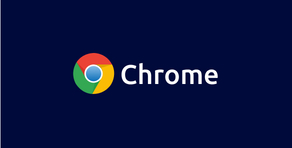
Google Chrome
 Watch Now
Watch Now


Firefox Browser
 Watch Now
Watch Now

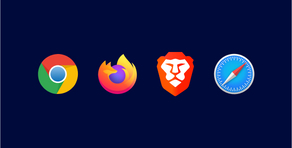
Open multiple browsers
 Watch Now
Watch Now

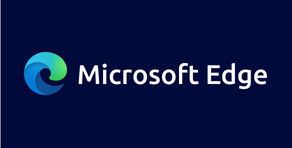
Microsoft Edge
 Watch Now
Watch Now


Brave Browser
 Watch Now
Watch Now


Waterfox Browser
 Watch Now
Watch Now


Opera
 Watch Now
Watch Now


HideMyAcc
 Watch Now
Watch Now


MBBrowser
 Watch Now
Watch Now

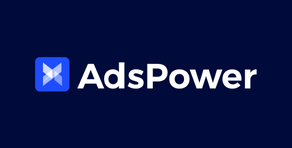
AdsPower Browser
 Watch Now
Watch Now


MASQ
 Watch Now
Watch Now


Morelogin
 Watch Now
Watch Now


Dolphin
 Watch Now
Watch Now

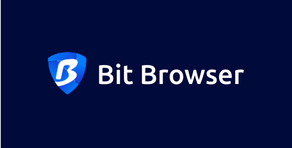
Bit Browser
 Watch Now
Watch Now

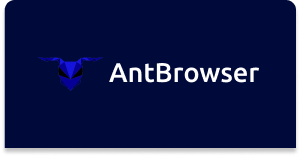
AntBrowser
 Watch Now
Watch Now


LDPlayer
 Watch Now
Watch Now


NoxPlayer
 Watch Now
Watch Now


Proxifier
 Watch Now
Watch Now

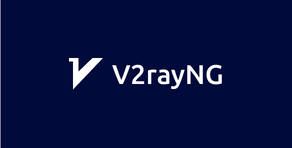
V2rayNG
 Watch Now
Watch Now

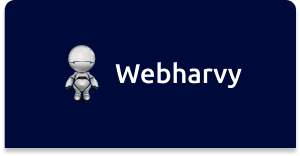
WebHarvy
 Watch Now
Watch Now

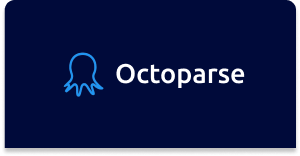
Octoparse
 Watch Now
Watch Now


IOS System
 Watch Now
Watch Now

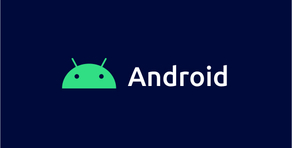
Android System
 Watch Now
Watch Now


Frequently Asked Questions
Sort out the common questions that may be encountered and answer, so that it is easy to solve the problem quickly
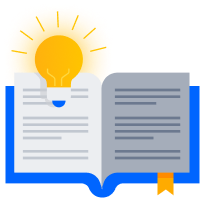
Product problem

Purchase problem
Learn Pia S5 Proxy's pricing
A variety of plans and flexible pricing schemes, the price is as low as $ 0.045/IP.





































